Convert FLAC to WMA
Convert FLAC audios to WMA format, edit and optimize audios online and free.

FLAC, or Free Lossless Audio Codec, is a widely utilized audio format offering lossless compression, meaning it retains the original audio quality while reducing file size. Originating in 2001, FLAC has become a standard for high-fidelity audio archiving and distribution, favored for its open-source nature, ensuring broad compatibility and extensive support in various software and devices. It is extensively used by audiophiles, musicians, and professionals seeking optimal audio quality without the large file sizes associated with uncompressed formats like WAV.
Windows Media Audio (WMA) is a digital audio format developed by Microsoft in 1999. It is commonly used for streaming and downloading music and audio files in Windows-based environments. WMA files offer efficient compression while maintaining high audio quality, making them suitable for various applications, from online music distribution to local playback. This format supports Digital Rights Management (DRM), enabling content protection for copyrighted material. Over the years, WMA has been integrated into numerous software and hardware platforms, ensuring compatibility and widespread adoption in the tech industry.
Select any FLAC audio you wish to convert by clicking the Choose File button.
Before clicking the Convert button, use any available FLAC to WMA tools.
You will be redirected to the download page to see the conversion status and download your WMA file.
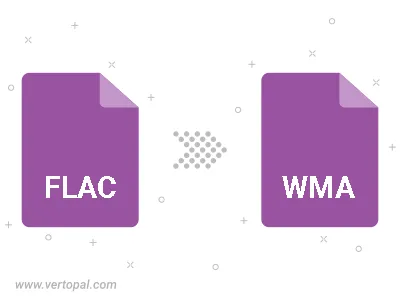
Trim & cut FLAC and convert it to WMA.
Convert FLAC to WMA and set the output channels to Mono (1.0) or Stereo (2.0).
To change FLAC format to WMA, upload your FLAC file to proceed to the preview page. Use any available tools if you want to edit and manipulate your FLAC file. Click on the convert button and wait for the convert to complete. Download the converted WMA file afterward.
Follow steps below if you have installed Vertopal CLI on your macOS system.
cd to FLAC file location or include path to your input file.Follow steps below if you have installed Vertopal CLI on your Windows system.
cd to FLAC file location or include path to your input file.Follow steps below if you have installed Vertopal CLI on your Linux system.
cd to FLAC file location or include path to your input file.