Convert FLAC to M4A
Convert FLAC audios to M4A format, edit and optimize audios online and free.

FLAC, or Free Lossless Audio Codec, is a widely utilized audio format offering lossless compression, meaning it retains the original audio quality while reducing file size. Originating in 2001, FLAC has become a standard for high-fidelity audio archiving and distribution, favored for its open-source nature, ensuring broad compatibility and extensive support in various software and devices. It is extensively used by audiophiles, musicians, and professionals seeking optimal audio quality without the large file sizes associated with uncompressed formats like WAV.
M4A, an acronym for MPEG-4 Audio, is a file extension used to represent audio files encoded with Advanced Audio Codecs (AAC or ALAC) as part of the MPEG-4 format. Introduced by Apple in 2001, M4A was designed to improve upon the MP3 format by offering superior audio quality and smaller file sizes. Widely used in digital music distribution, M4A files are known for their efficient compression and lossless audio options, making them a preferred choice for music enthusiasts and professionals in the tech industry.
Choose any FLAC audio from your computer, or drag & drop a FLAC file onto this page.
Use any available FLAC to M4A tools on the preview page and click Convert.
Let the conversion process finish, then download your M4A audio.
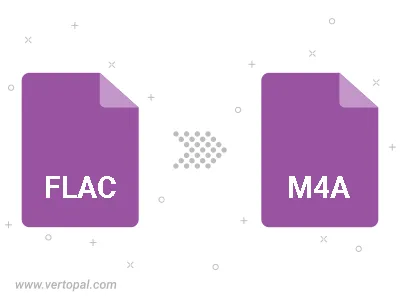
Trim & cut FLAC and convert it to M4A.
Convert FLAC to M4A and set the output channels to Mono (1.0) or Stereo (2.0).
To change FLAC format to M4A, upload your FLAC file to proceed to the preview page. Use any available tools if you want to edit and manipulate your FLAC file. Click on the convert button and wait for the convert to complete. Download the converted M4A file afterward.
Follow steps below if you have installed Vertopal CLI on your macOS system.
cd to FLAC file location or include path to your input file.Follow steps below if you have installed Vertopal CLI on your Windows system.
cd to FLAC file location or include path to your input file.Follow steps below if you have installed Vertopal CLI on your Linux system.
cd to FLAC file location or include path to your input file.