Convert FL32 to WBMP
Convert FL32 images to WBMP format, edit and optimize images online and free.

The FL32 file extension stands for FilmLight Floating-point Image, used primarily within the Baselight color grading and finishing platform developed by FilmLight. This format supports high dynamic range imaging by utilizing 32-bit floating-point precision, ensuring accurate color representation and extensive post-production flexibility. Introduced to meet the demanding requirements of professional film and video production, FL32 files facilitate advanced color correction and visual effects workflows, maintaining high fidelity throughout the editing process.
WBMP, or Wireless Bitmap, is a monochrome graphics file format specifically designed for wireless devices, such as mobile phones and PDAs. It was introduced as part of the Wireless Application Protocol (WAP) standard to facilitate the display of simple images on limited display screens of early mobile devices. The format is highly optimized for low-bandwidth environments and supports only black and white colors to minimize data transmission requirements. WBMP files are compact and easy to process, making them ideal for the constrained resources of early wireless communications technology. WBMP played a crucial role in the early days of mobile web browsing by enabling basic graphical content on devices with minimal graphical capabilities.
Drag & drop any FL32 file from your device or click the Choose File button to proceed.
Choose any FL32 to WBMP converter tools for a customized conversion, and click Convert.
Wait a few moments for the converter to complete its job, then download your WBMP file.
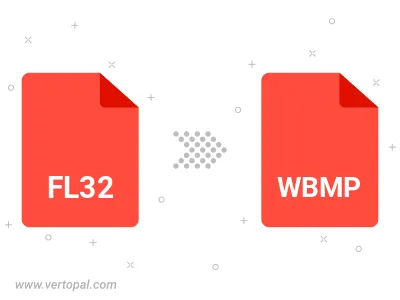
To change FL32 format to WBMP, upload your FL32 file to proceed to the preview page. Use any available tools if you want to edit and manipulate your FL32 file. Click on the convert button and wait for the convert to complete. Download the converted WBMP file afterward.
Follow steps below if you have installed Vertopal CLI on your macOS system.
cd to FL32 file location or include path to your input file.Follow steps below if you have installed Vertopal CLI on your Windows system.
cd to FL32 file location or include path to your input file.Follow steps below if you have installed Vertopal CLI on your Linux system.
cd to FL32 file location or include path to your input file.