Convert FL32 to TIF
Convert FL32 images to TIF format, edit and optimize images online and free.

The FL32 file extension stands for FilmLight Floating-point Image, used primarily within the Baselight color grading and finishing platform developed by FilmLight. This format supports high dynamic range imaging by utilizing 32-bit floating-point precision, ensuring accurate color representation and extensive post-production flexibility. Introduced to meet the demanding requirements of professional film and video production, FL32 files facilitate advanced color correction and visual effects workflows, maintaining high fidelity throughout the editing process.
TIF, short for Tagged Image File Format, is a flexible and adaptable file format that was introduced in the mid-1980s by Aldus Corporation, now Adobe Systems. Primarily used for storing high-quality raster graphics and images, TIF files are widely adopted in professional environments such as graphic design, medical imaging, and desktop publishing due to their support for lossless compression and extensive metadata capabilities. The format's longevity and adaptability have made it a staple in image archiving and complex image editing tasks, ensuring consistency and high resolution across various platforms and applications.
Select any FL32 image you wish to convert by clicking the Choose File button.
Use the tools available for converting FL32 to TIF and click the Convert button.
When the conversion status changes to successful, click on the Download button to get the final TIF image.
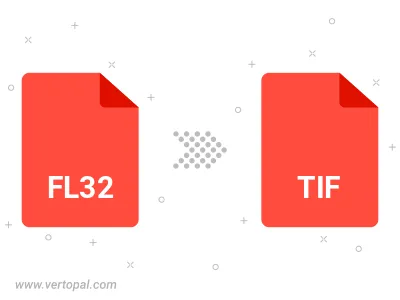
Rotate FL32 to right (90° clockwise), to left (90° counter-clockwise), 180°, and convert it to TIF.
Flip FL32 vertically and/or horizontally (flop), and convert it to TIF.
To change FL32 format to TIF, upload your FL32 file to proceed to the preview page. Use any available tools if you want to edit and manipulate your FL32 file. Click on the convert button and wait for the convert to complete. Download the converted TIF file afterward.
Follow steps below if you have installed Vertopal CLI on your macOS system.
cd to FL32 file location or include path to your input file.Follow steps below if you have installed Vertopal CLI on your Windows system.
cd to FL32 file location or include path to your input file.Follow steps below if you have installed Vertopal CLI on your Linux system.
cd to FL32 file location or include path to your input file.