Convert FL32 to JP2
Convert FL32 images to JP2 format, edit and optimize images online and free.

The FL32 file extension stands for FilmLight Floating-point Image, used primarily within the Baselight color grading and finishing platform developed by FilmLight. This format supports high dynamic range imaging by utilizing 32-bit floating-point precision, ensuring accurate color representation and extensive post-production flexibility. Introduced to meet the demanding requirements of professional film and video production, FL32 files facilitate advanced color correction and visual effects workflows, maintaining high fidelity throughout the editing process.
JP2 stands for JPEG 2000, developed by the Joint Photographic Experts Group. It's a file format designed for high-quality image compression, supporting both lossy and lossless compression. Introduced in the year 2000, JP2 offers superior image quality and efficient storage over the standard JPEG format, making it suitable for medical imaging, digital cinema, and archives requiring high-fidelity imagery. Its advanced features include better handling of color, metadata, and progressive decoding, ensuring it remains a vital tool in professional and technical applications.
Select any FL32 image you wish to convert by clicking the Choose File button.
Use the tools available for converting FL32 to JP2 and click the Convert button.
When the conversion status changes to successful, click on the Download button to get the final JP2 image.
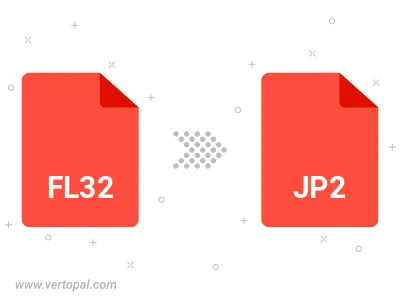
To change FL32 format to JP2, upload your FL32 file to proceed to the preview page. Use any available tools if you want to edit and manipulate your FL32 file. Click on the convert button and wait for the convert to complete. Download the converted JP2 file afterward.
Follow steps below if you have installed Vertopal CLI on your macOS system.
cd to FL32 file location or include path to your input file.Follow steps below if you have installed Vertopal CLI on your Windows system.
cd to FL32 file location or include path to your input file.Follow steps below if you have installed Vertopal CLI on your Linux system.
cd to FL32 file location or include path to your input file.