Convert FITS to WBMP
Convert FITS images to WBMP format, edit and optimize images online and free.

The FITS (Flexible Image Transport System) file extension is widely utilized in the field of astronomy for storing, transmitting, and manipulating scientific data and images. Originating in the late 1970s, FITS was developed by NASA and the International Astronomical Union (IAU) to standardize the format for astronomical data. Its primary use is to archive astronomical images, spectral data, and other multidimensional data arrays, enabling efficient data interchange among scientists and astronomers. FITS files are known for their ability to store metadata and large datasets, making them essential for detailed scientific analysis and long-term preservation in research environments.
WBMP, or Wireless Bitmap, is a monochrome graphics file format specifically designed for wireless devices, such as mobile phones and PDAs. It was introduced as part of the Wireless Application Protocol (WAP) standard to facilitate the display of simple images on limited display screens of early mobile devices. The format is highly optimized for low-bandwidth environments and supports only black and white colors to minimize data transmission requirements. WBMP files are compact and easy to process, making them ideal for the constrained resources of early wireless communications technology. WBMP played a crucial role in the early days of mobile web browsing by enabling basic graphical content on devices with minimal graphical capabilities.
Select any FITS file from your device to start uploading it.
Check the file preview quickly and use FITS to WBMP tools if you need to change the conversion settings.
Wait a couple of seconds for the converter to do the hard job, then download your WBMP file.
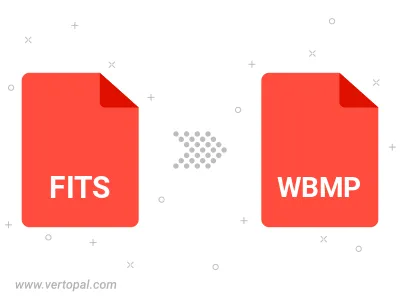
To change FITS format to WBMP, upload your FITS file to proceed to the preview page. Use any available tools if you want to edit and manipulate your FITS file. Click on the convert button and wait for the convert to complete. Download the converted WBMP file afterward.
Follow steps below if you have installed Vertopal CLI on your macOS system.
cd to FITS file location or include path to your input file.Follow steps below if you have installed Vertopal CLI on your Windows system.
cd to FITS file location or include path to your input file.Follow steps below if you have installed Vertopal CLI on your Linux system.
cd to FITS file location or include path to your input file.