Convert FITS to PBM
Convert FITS images to PBM format, edit and optimize images online and free.

The FITS (Flexible Image Transport System) file extension is widely utilized in the field of astronomy for storing, transmitting, and manipulating scientific data and images. Originating in the late 1970s, FITS was developed by NASA and the International Astronomical Union (IAU) to standardize the format for astronomical data. Its primary use is to archive astronomical images, spectral data, and other multidimensional data arrays, enabling efficient data interchange among scientists and astronomers. FITS files are known for their ability to store metadata and large datasets, making them essential for detailed scientific analysis and long-term preservation in research environments.
The PBM (Portable Bitmap) file extension, part of the Netpbm project, originated in the late 1980s to facilitate efficient and portable graphics file interchange. Primarily, PBM files are used to store monochrome bitmaps in a simple ASCII text format, ensuring easy compatibility across different systems and platforms. This format supports only black-and-white imagery, making it particularly useful in scenarios where simplicity and minimalism are prioritized, such as in Unix environments for bitmap manipulation and transfer. Its historical significance lies in promoting a standardized approach to bitmap graphics in early computer technology.
Click the Choose File button to select the FITS file.
Use the tools available for converting FITS to PBM and click the Convert button.
When the conversion status changes to successful, click on the Download button to get the final PBM image.
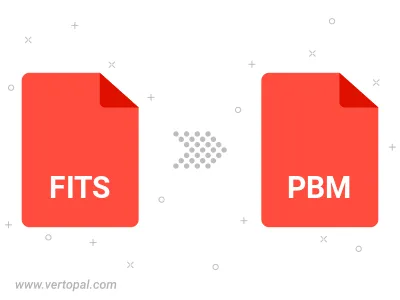
To change FITS format to PBM, upload your FITS file to proceed to the preview page. Use any available tools if you want to edit and manipulate your FITS file. Click on the convert button and wait for the convert to complete. Download the converted PBM file afterward.
Follow steps below if you have installed Vertopal CLI on your macOS system.
cd to FITS file location or include path to your input file.Follow steps below if you have installed Vertopal CLI on your Windows system.
cd to FITS file location or include path to your input file.Follow steps below if you have installed Vertopal CLI on your Linux system.
cd to FITS file location or include path to your input file.