Convert FITS to JPM
Convert FITS images to JPM format, edit and optimize images online and free.

The FITS (Flexible Image Transport System) file extension is widely utilized in the field of astronomy for storing, transmitting, and manipulating scientific data and images. Originating in the late 1970s, FITS was developed by NASA and the International Astronomical Union (IAU) to standardize the format for astronomical data. Its primary use is to archive astronomical images, spectral data, and other multidimensional data arrays, enabling efficient data interchange among scientists and astronomers. FITS files are known for their ability to store metadata and large datasets, making them essential for detailed scientific analysis and long-term preservation in research environments.
The JPM file extension stands for JPEG 2000 Compound Image File Format. It is used for storing multiple images and graphics, incorporating JPEG 2000 compression to achieve high-quality visuals with reduced file sizes. JPM files are particularly useful in scenarios that require efficient storage and handling of complex image data, such as digital archiving, medical imaging, and document management. Developed as part of the broader JPEG 2000 standard, the JPM format was introduced to enhance image quality and compression over its predecessor, JPEG. Its support for transparency, layers, and metadata makes it a versatile choice in professional IT and imaging applications.
Choose your FITS image for uploading to our FITS converter.
Use the tools available for converting FITS to JPM and click the Convert button.
When the conversion status changes to successful, click on the Download button to get the final JPM image.
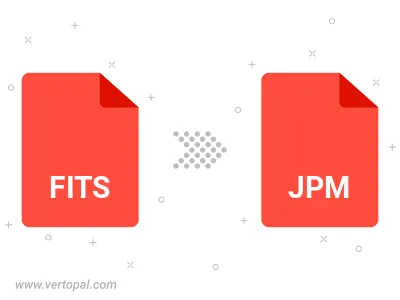
To change FITS format to JPM, upload your FITS file to proceed to the preview page. Use any available tools if you want to edit and manipulate your FITS file. Click on the convert button and wait for the convert to complete. Download the converted JPM file afterward.
Follow steps below if you have installed Vertopal CLI on your macOS system.
cd to FITS file location or include path to your input file.Follow steps below if you have installed Vertopal CLI on your Windows system.
cd to FITS file location or include path to your input file.Follow steps below if you have installed Vertopal CLI on your Linux system.
cd to FITS file location or include path to your input file.