Convert FIT to GIF
Convert FIT images to GIF format, edit and optimize images online and free.

The Flexible Image Transport System (FIT) file format, widely used in the field of astronomy and imaging, is designed for the storage, transmission, and processing of digital images and data. Developed in the late 1970s by the International Astronomical Union (IAU), the FIT format has become the standard for storing complex data arrays, including metadata. FIT files are particularly valued for their ability to preserve high-precision scientific data and extensive headers, making them indispensable in both professional and amateur astronomical research.
The Graphics Interchange Format (GIF) is a bitmap image format developed by CompuServe in 1987. It is widely used for its support of animated images, allowing for the compression of graphics with low file sizes and without compromising quality. It's particularly popular on the internet for memes, short animations, and simple graphics due to its ability to loop animations seamlessly. GIFs support up to 256 colors and use the LZW compression algorithm to minimize file size. The format's historical significance lies in its ability to efficiently store and transmit images in an era of slower internet speeds and remains a staple in digital communication and web design today.
Drag & drop any FIT file from your device or click the Choose File button to proceed.
Choose any FIT to GIF converter tools for a customized conversion, and click Convert.
Wait a few moments for the converter to complete its job, then download your GIF file.
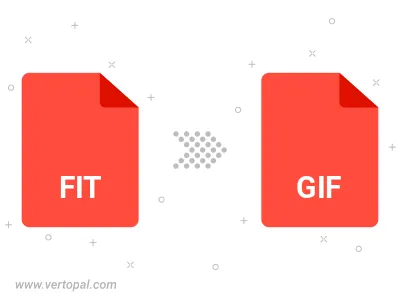
Convert FIT to GIF version 87a (GIF87a), or GIF version 89a (GIF89a).
Convert FIT to interlaced GIF.
To change FIT format to GIF, upload your FIT file to proceed to the preview page. Use any available tools if you want to edit and manipulate your FIT file. Click on the convert button and wait for the convert to complete. Download the converted GIF file afterward.
Follow steps below if you have installed Vertopal CLI on your macOS system.
cd to FIT file location or include path to your input file.Follow steps below if you have installed Vertopal CLI on your Windows system.
cd to FIT file location or include path to your input file.Follow steps below if you have installed Vertopal CLI on your Linux system.
cd to FIT file location or include path to your input file.