Convert FF to TIF
Convert FF images to TIF format, edit and optimize images online and free.

The Farbfeld (FF) file extension stands for "Farbfeld Lossless Image", a format designed for simplicity and efficiency in parsing and piping image data. Introduced by the Suckless community, Farbfeld stores images in a straightforward, uncompressed format, making it ideal for use with external compression algorithms. This format uses 32-bit RGBA values for each pixel, ensuring lossless quality. Its history traces back to the need for a minimalistic, easily manageable image format that avoids the complexity of integrated compression found in formats like PNG.
TIF, short for Tagged Image File Format, is a flexible and adaptable file format that was introduced in the mid-1980s by Aldus Corporation, now Adobe Systems. Primarily used for storing high-quality raster graphics and images, TIF files are widely adopted in professional environments such as graphic design, medical imaging, and desktop publishing due to their support for lossless compression and extensive metadata capabilities. The format's longevity and adaptability have made it a staple in image archiving and complex image editing tasks, ensuring consistency and high resolution across various platforms and applications.
Click the Choose File button to select the FF file.
For advanced customized conversion, use FF to TIF tools and click Convert.
Let the file convert, then you can download your TIF file right afterward.
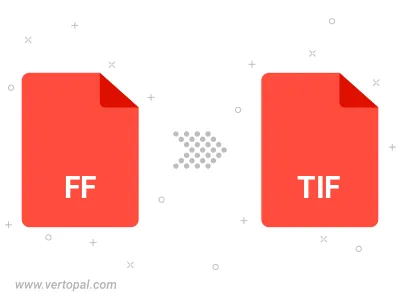
Rotate FF to right (90° clockwise), to left (90° counter-clockwise), 180°, and convert it to TIF.
Flip FF vertically and/or horizontally (flop), and convert it to TIF.
To change FF format to TIF, upload your FF file to proceed to the preview page. Use any available tools if you want to edit and manipulate your FF file. Click on the convert button and wait for the convert to complete. Download the converted TIF file afterward.
Follow steps below if you have installed Vertopal CLI on your macOS system.
cd to FF file location or include path to your input file.Follow steps below if you have installed Vertopal CLI on your Windows system.
cd to FF file location or include path to your input file.Follow steps below if you have installed Vertopal CLI on your Linux system.
cd to FF file location or include path to your input file.