Convert DPX to APNG (Animated PNG)
Convert DPX images to APNG (Animated PNG) format, edit and optimize images online and free.

The DPX (Digital Picture Exchange) 2.0 file format is a widely adopted standard for exchanging high-quality, resolution-independent, pixel-based images, primarily used in the film and post-production industries. Developed by the Society of Motion Picture and Television Engineers (SMPTE), DPX files store individual frames of scanned film or digital images, supporting both color and grayscale data. Introduced in 1994 and updated to version 2.0, DPX facilitates the transfer of digital images for film recording and digital cinema projection, ensuring consistent image quality across different platforms and devices.
Animated Portable Network Graphics (APNG) is an extension of the Portable Network Graphics (PNG) format designed to support animated images. Introduced in 2004, APNG allows for animated sequences while retaining backward compatibility with non-animated PNG files. This format is utilized for its lossless compression, making it ideal for web graphics where image quality is paramount. APNG files are widely used for animated icons, logos, and other elements that benefit from high-quality animations without the artifacts common in GIF files. Its concise, efficient structure makes it a preferred choice among developers and designers focused on optimizing web performance.
Select any DPX file from your device to start uploading it.
Before clicking the Convert button, use any available DPX to APNG (Animated PNG) tools.
When the conversion status changes to successful, click on the Download button to get the final APNG (Animated PNG) image.
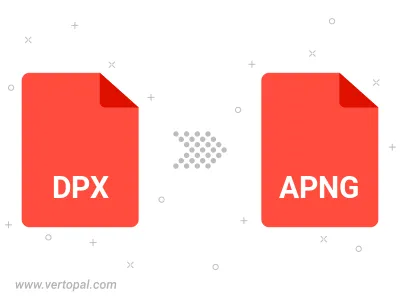
To change DPX format to APNG, upload your DPX file to proceed to the preview page. Use any available tools if you want to edit and manipulate your DPX file. Click on the convert button and wait for the convert to complete. Download the converted APNG file afterward.
Follow steps below if you have installed Vertopal CLI on your macOS system.
cd to DPX file location or include path to your input file.Follow steps below if you have installed Vertopal CLI on your Windows system.
cd to DPX file location or include path to your input file.Follow steps below if you have installed Vertopal CLI on your Linux system.
cd to DPX file location or include path to your input file.