Convert DOC (Word) to HEIC
Convert DOC (Word) documents to HEIC format, edit and optimize documents online and free.

The DOC file extension, standing for "Microsoft Word Document", is a legacy format used by Microsoft Word. Introduced in the early 1980s with Microsoft Word for MS-DOS, it became the standard format for saving documents until the adoption of the DOCX format with Microsoft Word 2007. DOC files encapsulate text, formatting, images, and other document elements, and were pivotal in advancing word processing capabilities, offering extensive features for creating professional and complex documents in both personal and professional contexts. Despite the shift to DOCX, DOC files remain significant for their compatibility with older software versions and extensive archival of legacy documents.
The High Efficiency Image Container (HEIC) is a file extension used to store images and image sequences, leveraging the High Efficiency Image Format (HEIF). Developed by the Moving Picture Experts Group (MPEG) and introduced in 2015, HEIC files are acclaimed for their superior compression efficiency, which allows for high-quality images at smaller file sizes. This format is widely used in modern digital devices, including smartphones and cameras, to optimize storage capacity without compromising image quality. It supports advanced features such as live photos, burst photo sequences, and transparent images, making it integral for contemporary digital imaging solutions.
Click the Choose File button to select the DOC (Word) file.
For advanced customized conversion, use DOC (Word) to HEIC tools and click Convert.
Wait a couple of seconds for the converter to do the hard job, then download your HEIC file.
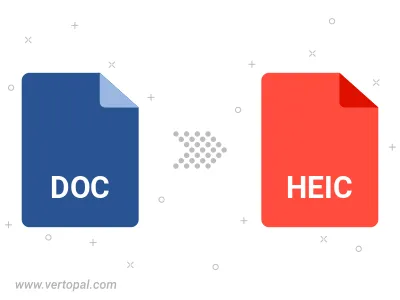
To change DOC format to HEIC, upload your DOC file to proceed to the preview page. Use any available tools if you want to edit and manipulate your DOC file. Click on the convert button and wait for the convert to complete. Download the converted HEIC file afterward.
Follow steps below if you have installed Vertopal CLI on your macOS system.
cd to DOC (Word) file location or include path to your input file.Follow steps below if you have installed Vertopal CLI on your Windows system.
cd to DOC (Word) file location or include path to your input file.Follow steps below if you have installed Vertopal CLI on your Linux system.
cd to DOC (Word) file location or include path to your input file.