Convert DOC (Word) to GIF
Convert DOC (Word) documents to GIF format, edit and optimize documents online and free.

The DOC file extension, standing for "Microsoft Word Document", is a legacy format used by Microsoft Word. Introduced in the early 1980s with Microsoft Word for MS-DOS, it became the standard format for saving documents until the adoption of the DOCX format with Microsoft Word 2007. DOC files encapsulate text, formatting, images, and other document elements, and were pivotal in advancing word processing capabilities, offering extensive features for creating professional and complex documents in both personal and professional contexts. Despite the shift to DOCX, DOC files remain significant for their compatibility with older software versions and extensive archival of legacy documents.
The Graphics Interchange Format (GIF) is a bitmap image format developed by CompuServe in 1987. It is widely used for its support of animated images, allowing for the compression of graphics with low file sizes and without compromising quality. It's particularly popular on the internet for memes, short animations, and simple graphics due to its ability to loop animations seamlessly. GIFs support up to 256 colors and use the LZW compression algorithm to minimize file size. The format's historical significance lies in its ability to efficiently store and transmit images in an era of slower internet speeds and remains a staple in digital communication and web design today.
Click the Choose File button to select the DOC (Word) file.
Check the file preview quickly and use DOC (Word) to GIF tools if you need to change the conversion settings.
Once the convert is complete, you can download the final GIF file.
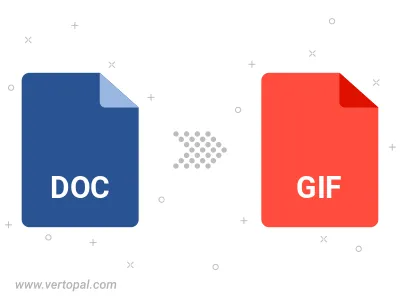
Convert DOC (Word) to GIF version 87a (GIF87a), or GIF version 89a (GIF89a).
To change DOC format to GIF, upload your DOC file to proceed to the preview page. Use any available tools if you want to edit and manipulate your DOC file. Click on the convert button and wait for the convert to complete. Download the converted GIF file afterward.
Follow steps below if you have installed Vertopal CLI on your macOS system.
cd to DOC (Word) file location or include path to your input file.Follow steps below if you have installed Vertopal CLI on your Windows system.
cd to DOC (Word) file location or include path to your input file.Follow steps below if you have installed Vertopal CLI on your Linux system.
cd to DOC (Word) file location or include path to your input file.