Convert DNG to SVGZ
Convert DNG images to SVGZ format, edit and optimize images online and free.

The Digital Negative (DNG) file extension, developed by Adobe Systems and introduced in 2004, is an open, lossless raw image format designed for digital photography. DNG aims to provide a standardized format for raw files, ensuring compatibility across various software and hardware platforms. It is based on the TIFF/EP standard and incorporates extensive metadata, making it suitable for long-term archival purposes. DNG files are widely supported by numerous camera manufacturers and software applications, facilitating efficient storage, sharing, and editing of high-quality images.
SVGZ, or Scalable Vector Graphics Compressed, is a file extension for compressed SVG files, utilizing the GZIP compression method. Introduced to optimize web performance, SVGZ retains the scalability and resolution independence of SVG while reducing file size, leading to faster load times and reduced bandwidth usage. This format is particularly valuable in web development, digital graphics, and applications requiring efficient transmission and rendering of vector graphics. SVGZ emerged as part of efforts to enhance web technologies, catering to the increasing demand for high-quality, scalable visuals in a more efficient manner.
Start uploading a DNG image by clicking the Choose File button or drag & dropping your DNG file.
For advanced customized conversion, use DNG to SVGZ tools and click Convert.
Wait a couple of seconds for the converter to do the hard job, then download your SVGZ file.
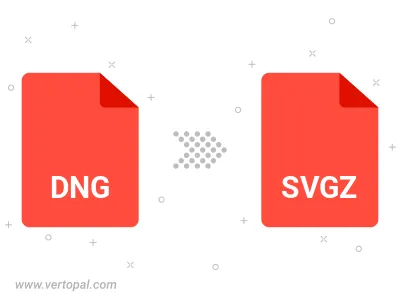
To change DNG format to SVGZ, upload your DNG file to proceed to the preview page. Use any available tools if you want to edit and manipulate your DNG file. Click on the convert button and wait for the convert to complete. Download the converted SVGZ file afterward.
Follow steps below if you have installed Vertopal CLI on your macOS system.
cd to DNG file location or include path to your input file.Follow steps below if you have installed Vertopal CLI on your Windows system.
cd to DNG file location or include path to your input file.Follow steps below if you have installed Vertopal CLI on your Linux system.
cd to DNG file location or include path to your input file.