Convert DNG to SUN
Convert DNG images to SUN format, edit and optimize images online and free.

The Digital Negative (DNG) file extension, developed by Adobe Systems and introduced in 2004, is an open, lossless raw image format designed for digital photography. DNG aims to provide a standardized format for raw files, ensuring compatibility across various software and hardware platforms. It is based on the TIFF/EP standard and incorporates extensive metadata, making it suitable for long-term archival purposes. DNG files are widely supported by numerous camera manufacturers and software applications, facilitating efficient storage, sharing, and editing of high-quality images.
The Sun Raster (SUN) file extension, originating from Sun Microsystems, is a bitmap image format used primarily on SunOS systems. Known for its versatility in storing raster graphics, it supports various color depths, from monochrome to 24-bit true color. Initially created for the Sun workstation's image processing software, it facilitated efficient graphical data manipulation and transmission. Over time, its straightforward structure and compatibility with different Unix-based systems ensured its adoption in diverse graphic applications. Today, while largely historical, the SUN file format remains an important part of the legacy of early computer graphics development.
Start uploading a DNG image by clicking the Choose File button or drag & dropping your DNG file.
For an advanced conversion, use the DNG to SUN optional tools available on the preview page and click the Convert button.
Wait a few moments for the converter to complete its job, then download your SUN file.
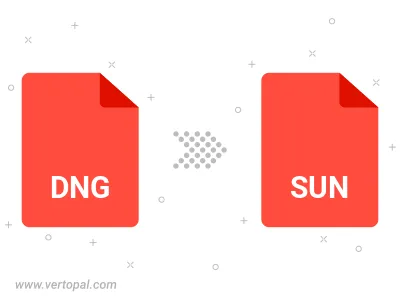
To change DNG format to SUN, upload your DNG file to proceed to the preview page. Use any available tools if you want to edit and manipulate your DNG file. Click on the convert button and wait for the convert to complete. Download the converted SUN file afterward.
Follow steps below if you have installed Vertopal CLI on your macOS system.
cd to DNG file location or include path to your input file.Follow steps below if you have installed Vertopal CLI on your Windows system.
cd to DNG file location or include path to your input file.Follow steps below if you have installed Vertopal CLI on your Linux system.
cd to DNG file location or include path to your input file.