Convert DNG to SR
Convert DNG images to SR format, edit and optimize images online and free.

The Digital Negative (DNG) file extension, developed by Adobe Systems and introduced in 2004, is an open, lossless raw image format designed for digital photography. DNG aims to provide a standardized format for raw files, ensuring compatibility across various software and hardware platforms. It is based on the TIFF/EP standard and incorporates extensive metadata, making it suitable for long-term archival purposes. DNG files are widely supported by numerous camera manufacturers and software applications, facilitating efficient storage, sharing, and editing of high-quality images.
The Sun Raster (SR) file extension, is a raster graphics file format developed by Sun Microsystems for use on their SunOS operating system. This format, which stores black-and-white, grayscale, and color bitmapped data, was widely used in UNIX-based systems and supported by various imaging applications. The Sun Raster format includes a header, an optional color map, and the bitmapped image data. Although it does not support transparency, it remains a simple and widely distributed bitmap format.
Drag & drop or browse your device to select and upload your DNG file.
For advanced customized conversion, use DNG to SR tools and click Convert.
Wait a couple of seconds for the converter to do the hard job, then download your SR file.
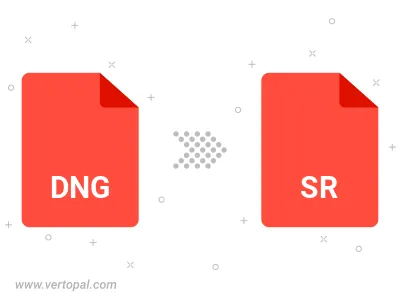
To change DNG format to SR, upload your DNG file to proceed to the preview page. Use any available tools if you want to edit and manipulate your DNG file. Click on the convert button and wait for the convert to complete. Download the converted SR file afterward.
Follow steps below if you have installed Vertopal CLI on your macOS system.
cd to DNG file location or include path to your input file.Follow steps below if you have installed Vertopal CLI on your Windows system.
cd to DNG file location or include path to your input file.Follow steps below if you have installed Vertopal CLI on your Linux system.
cd to DNG file location or include path to your input file.