Convert DIB to SVG
Convert DIB images to SVG format, edit and optimize images online and free.

A Device Independent Bitmap (DIB) is a format for storing bitmap graphics, ensuring compatibility across different devices and platforms. Its primary use is to enable consistent image representation, regardless of the display hardware or software. Originating from early Windows operating systems, DIBs allowed developers to create graphics that would render accurately on various hardware. Today, DIBs are integral in applications needing uniform image display and manipulation, maintaining their relevance in diverse technological contexts.
SVG stands for Scalable Vector Graphics, a versatile file format developed by the World Wide Web Consortium (W3C) in 1999. This XML-based format is primarily used for defining vector-based graphics for the web, enabling smooth scaling and high-quality rendering on various display resolutions. SVG's scalability, interactivity, and animation support make it ideal for responsive web design, complex illustrations, diagrams, and data visualizations. Its textual nature ensures easy editing and integration with other web technologies like HTML, CSS, and JavaScript, promoting seamless user experiences and streamlined workflows in modern web development.
Choose the DIB image you wish to convert.
Use any available DIB to SVG tools on the preview page and click Convert.
You will be redirected to the download page to see the conversion status and download your SVG file.
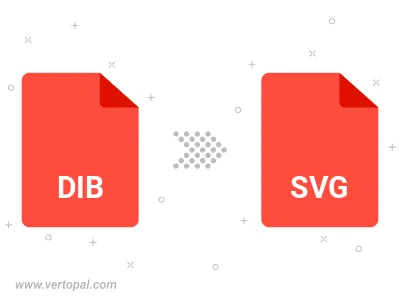
Rotate DIB to right (90° clockwise), to left (90° counter-clockwise), 180°, and convert it to SVG.
Flip DIB vertically and/or horizontally (flop), and convert it to SVG.
To change DIB format to SVG, upload your DIB file to proceed to the preview page. Use any available tools if you want to edit and manipulate your DIB file. Click on the convert button and wait for the convert to complete. Download the converted SVG file afterward.
Follow steps below if you have installed Vertopal CLI on your macOS system.
cd to DIB file location or include path to your input file.Follow steps below if you have installed Vertopal CLI on your Windows system.
cd to DIB file location or include path to your input file.Follow steps below if you have installed Vertopal CLI on your Linux system.
cd to DIB file location or include path to your input file.