Convert DIB to PNG ANIMATED
Convert DIB images to PNG ANIMATED format, edit and optimize images online and free.

A Device Independent Bitmap (DIB) is a format for storing bitmap graphics, ensuring compatibility across different devices and platforms. Its primary use is to enable consistent image representation, regardless of the display hardware or software. Originating from early Windows operating systems, DIBs allowed developers to create graphics that would render accurately on various hardware. Today, DIBs are integral in applications needing uniform image display and manipulation, maintaining their relevance in diverse technological contexts.
Animated PNG is a file extension for animated raster graphics. Developed as an extension of the Portable Network Graphics (PNG) format, Animated PNG allows for animation while maintaining PNG's lossless compression and transparency features. Introduced by Mozilla in 2004, it initially garnered limited support but gained traction for its compatibility and efficiency. Animated PNG is ideal for web usage, offering animation without the substantial file size of GIFs, making it suitable for high-quality web animations and UI elements.
Drag & drop or browse your device to select and upload your DIB file.
Check the file preview quickly and use DIB to PNG ANIMATED tools if you need to change the conversion settings.
Once the convert is complete, you can download the final PNG ANIMATED file.
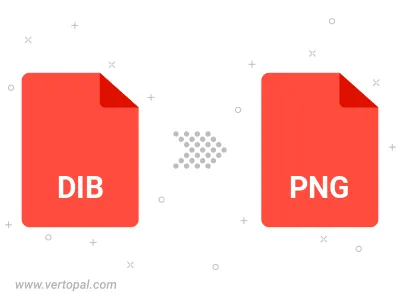
Rotate DIB to right (90° clockwise), to left (90° counter-clockwise), 180°, and convert it to PNG ANIMATED.
Flip DIB vertically and/or horizontally (flop), and convert it to PNG ANIMATED.
To change DIB format to PNG ANIMATED, upload your DIB file to proceed to the preview page. Use any available tools if you want to edit and manipulate your DIB file. Click on the convert button and wait for the convert to complete. Download the converted PNG ANIMATED file afterward.
Follow steps below if you have installed Vertopal CLI on your macOS system.
cd to DIB file location or include path to your input file.Follow steps below if you have installed Vertopal CLI on your Windows system.
cd to DIB file location or include path to your input file.Follow steps below if you have installed Vertopal CLI on your Linux system.
cd to DIB file location or include path to your input file.