Convert DIB to PNG
Convert DIB images to PNG format, edit and optimize images online and free.

A Device Independent Bitmap (DIB) is a format for storing bitmap graphics, ensuring compatibility across different devices and platforms. Its primary use is to enable consistent image representation, regardless of the display hardware or software. Originating from early Windows operating systems, DIBs allowed developers to create graphics that would render accurately on various hardware. Today, DIBs are integral in applications needing uniform image display and manipulation, maintaining their relevance in diverse technological contexts.
The Portable Network Graphics (PNG) file extension, established in 1996, serves as a widely-used raster graphics format that supports lossless data compression. Initially developed as a superior, patent-free replacement for the GIF format, PNG is prevalent in the IT industry for web design, digital photography, and complex graphics due to its capability to handle detailed images with transparent backgrounds and its extensive color range. Known for maintaining high-quality visuals without increasing file size significantly, PNG remains an indispensable tool in professional digital imaging and web development.
Select any DIB file from your device to start uploading it.
Use any available DIB to PNG tools on the preview page and click Convert.
You will be redirected to the download page to see the conversion status and download your PNG file.
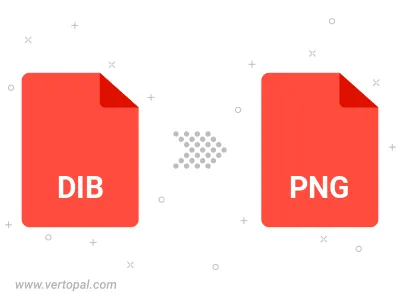
Rotate DIB to right (90° clockwise), to left (90° counter-clockwise), 180°, and convert it to PNG.
Flip DIB vertically and/or horizontally (flop), and convert it to PNG.
Convert DIB to PNG and change the compression without loosing quality. A trade-off between file size and decoding speed.
Convert DIB to Black & White (monochrome) PNG, 8-bit Grayscale PNG, 24-bit RGB PNG, and 32-bit RGBA PNG.
Convert DIB to interlaced PNG.
To change DIB format to PNG, upload your DIB file to proceed to the preview page. Use any available tools if you want to edit and manipulate your DIB file. Click on the convert button and wait for the convert to complete. Download the converted PNG file afterward.
Follow steps below if you have installed Vertopal CLI on your macOS system.
cd to DIB file location or include path to your input file.Follow steps below if you have installed Vertopal CLI on your Windows system.
cd to DIB file location or include path to your input file.Follow steps below if you have installed Vertopal CLI on your Linux system.
cd to DIB file location or include path to your input file.