Convert DIB to JP2
Convert DIB images to JP2 format, edit and optimize images online and free.

A Device Independent Bitmap (DIB) is a format for storing bitmap graphics, ensuring compatibility across different devices and platforms. Its primary use is to enable consistent image representation, regardless of the display hardware or software. Originating from early Windows operating systems, DIBs allowed developers to create graphics that would render accurately on various hardware. Today, DIBs are integral in applications needing uniform image display and manipulation, maintaining their relevance in diverse technological contexts.
JP2 stands for JPEG 2000, developed by the Joint Photographic Experts Group. It's a file format designed for high-quality image compression, supporting both lossy and lossless compression. Introduced in the year 2000, JP2 offers superior image quality and efficient storage over the standard JPEG format, making it suitable for medical imaging, digital cinema, and archives requiring high-fidelity imagery. Its advanced features include better handling of color, metadata, and progressive decoding, ensuring it remains a vital tool in professional and technical applications.
Start uploading a DIB image by clicking the Choose File button or drag & dropping your DIB file.
Use any available DIB to JP2 tools on the preview page and click Convert.
You will be redirected to the download page to see the conversion status and download your JP2 file.
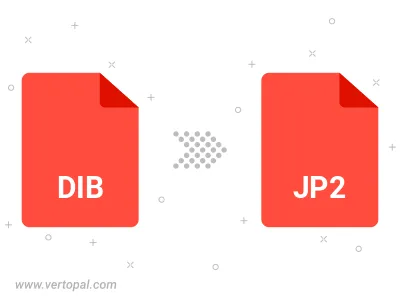
Rotate DIB to right (90° clockwise), to left (90° counter-clockwise), 180°, and convert it to JP2.
Flip DIB vertically and/or horizontally (flop), and convert it to JP2.
To change DIB format to JP2, upload your DIB file to proceed to the preview page. Use any available tools if you want to edit and manipulate your DIB file. Click on the convert button and wait for the convert to complete. Download the converted JP2 file afterward.
Follow steps below if you have installed Vertopal CLI on your macOS system.
cd to DIB file location or include path to your input file.Follow steps below if you have installed Vertopal CLI on your Windows system.
cd to DIB file location or include path to your input file.Follow steps below if you have installed Vertopal CLI on your Linux system.
cd to DIB file location or include path to your input file.