Convert DIB to JFIF
Convert DIB images to JFIF format, edit and optimize images online and free.

A Device Independent Bitmap (DIB) is a format for storing bitmap graphics, ensuring compatibility across different devices and platforms. Its primary use is to enable consistent image representation, regardless of the display hardware or software. Originating from early Windows operating systems, DIBs allowed developers to create graphics that would render accurately on various hardware. Today, DIBs are integral in applications needing uniform image display and manipulation, maintaining their relevance in diverse technological contexts.
The JPEG File Interchange Format (JFIF), developed by the Joint Photographic Experts Group, is a standardized method of storing and transferring JPEG-compressed images. Introduced in 1991, JFIF ensures compatibility and interoperability among different platforms and applications. It is extensively used in digital imaging and multimedia for efficient image compression, which reduces file size without significant loss of quality. As a widely adopted format, JFIF supports a range of devices and software, making it a cornerstone in computer graphics and online image sharing.
Click the Choose File button to select the DIB file.
For an advanced conversion, use the DIB to JFIF optional tools available on the preview page and click the Convert button.
Wait a few moments for the converter to complete its job, then download your JFIF file.
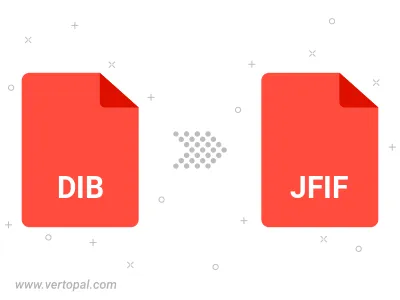
Rotate DIB to right (90° clockwise), to left (90° counter-clockwise), 180°, and convert it to JFIF.
Flip DIB vertically and/or horizontally (flop), and convert it to JFIF.
Convert DIB to JFIF and change the JFIF quality by adjusting the JPEG compression level.
Convert DIB to progressive JFIF.
To change DIB format to JFIF, upload your DIB file to proceed to the preview page. Use any available tools if you want to edit and manipulate your DIB file. Click on the convert button and wait for the convert to complete. Download the converted JFIF file afterward.
Follow steps below if you have installed Vertopal CLI on your macOS system.
cd to DIB file location or include path to your input file.Follow steps below if you have installed Vertopal CLI on your Windows system.
cd to DIB file location or include path to your input file.Follow steps below if you have installed Vertopal CLI on your Linux system.
cd to DIB file location or include path to your input file.