Convert DCM to RAD
Convert DCM images to RAD format, edit and optimize images online and free.

DCM, short for Digital Imaging and Communications in Medicine, is a file extension used for medical imaging data. Originating from the DICOM standard developed by the National Electrical Manufacturers Association in collaboration with the American College of Radiology in the 1980s, it facilitates the storage, transmission, and management of medical images and related information across various devices. Its uses span hospitals and clinics, where it integrates imaging modalities like MRI, CT scans, and X-rays, ensuring interoperability and enhancing diagnostic accuracy and efficiency.
The RAD file extension, associated with the Radiance software suite, stands for Radiance Scene Description. It is used to describe materials and geometry for lighting simulations and rendering programs. Developed by Greg Ward at Lawrence Berkeley National Laboratory, Radiance employs ray tracing and an octree data structure for accurate lighting calculations. RAD files are ASCII text files that must be compiled into an octree before rendering.
Start uploading a DCM image by clicking the Choose File button or drag & dropping your DCM file.
For advanced customized conversion, use DCM to RAD tools and click Convert.
Wait a couple of seconds for the converter to do the hard job, then download your RAD file.
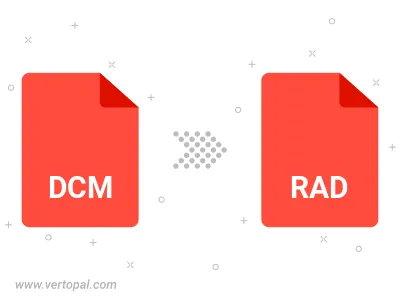
To change DCM format to RAD, upload your DCM file to proceed to the preview page. Use any available tools if you want to edit and manipulate your DCM file. Click on the convert button and wait for the convert to complete. Download the converted RAD file afterward.
Follow steps below if you have installed Vertopal CLI on your macOS system.
cd to DCM file location or include path to your input file.Follow steps below if you have installed Vertopal CLI on your Windows system.
cd to DCM file location or include path to your input file.Follow steps below if you have installed Vertopal CLI on your Linux system.
cd to DCM file location or include path to your input file.