Convert CUT to BMP
Convert CUT images to BMP format, edit and optimize images online and free.

The CUT file extension stands for Dr. Halo Bitmap Image. Originally developed by Media Cybernetics for the Dr. Halo software, it is a device-independent bitmap image format that supports 8 bits per pixel, allowing for a total of 256 colors. CUT files are used for storing small bitmap images and require a separate PAL file to define colors. Without this palette file, the images display as grayscale. Over time, support for CUT files has expanded to various other applications.
The BMP (Bitmap Image) file extension is a raster graphics format used primarily for storing digital images. Developed by Microsoft, BMP files retain high image quality due to their lack of compression, making them ideal for preserving detailed and colorful images. Introduced in the early days of Windows, BMP's simplicity and widespread compatibility have cemented its role in digital imaging, despite being superseded by more efficient formats in many applications.
Upload a CUT image by dragging it into the designated area.
Check the preview and configure CUT to BMP tools before proceeding.
Download your BMP image once the conversion process is complete.
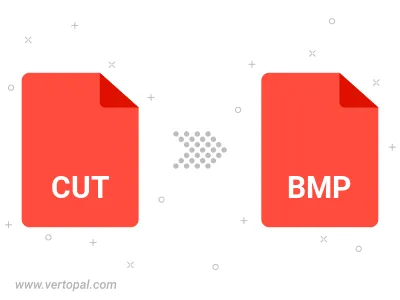
Rotate CUT to right (90° clockwise), to left (90° counter-clockwise), 180°, and convert it to BMP.
Flip CUT vertically and/or horizontally (flop), and convert it to BMP.
Convert CUT to BMP version 2, BMP version 3, or BMP version 4.
Execute Vertopal CLI commands to convert CUT image into BMP image.