Convert CUT to BIE
Convert CUT images to BIE format, edit and optimize images online and free.

The CUT file extension stands for Dr. Halo Bitmap Image. Originally developed by Media Cybernetics for the Dr. Halo software, it is a device-independent bitmap image format that supports 8 bits per pixel, allowing for a total of 256 colors. CUT files are used for storing small bitmap images and require a separate PAL file to define colors. Without this palette file, the images display as grayscale. Over time, support for CUT files has expanded to various other applications.
The BIE file extension, associated with the Joint Bi-level Image Experts Group, stands for "Binary Image Entity". This format was developed for efficient compression of binary images, primarily used in fax transmissions. Introduced in 1993, JBIG1 provided lossless compression, outperforming earlier standards like CCITT Group 3 and 4. It was later succeeded by JBIG2, which offered improved compression efficiency for bi-level images.
Choose your CUT image for uploading to our CUT converter.
Check the file preview quickly and use CUT to BIE tools if you need to change the conversion settings.
Let the file convert, then you can download your BIE file right afterward.
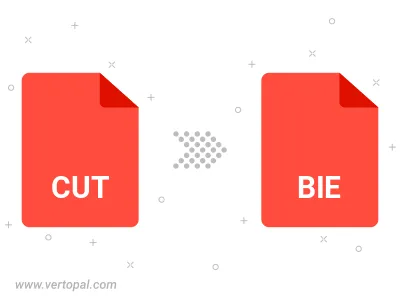
To change CUT format to BIE, upload your CUT file to proceed to the preview page. Use any available tools if you want to edit and manipulate your CUT file. Click on the convert button and wait for the convert to complete. Download the converted BIE file afterward.
Follow steps below if you have installed Vertopal CLI on your macOS system.
cd to CUT file location or include path to your input file.Follow steps below if you have installed Vertopal CLI on your Windows system.
cd to CUT file location or include path to your input file.Follow steps below if you have installed Vertopal CLI on your Linux system.
cd to CUT file location or include path to your input file.