Convert CUR to TXT UILTABLE
Convert CUR images to TXT UILTABLE format, edit and optimize images online and free.

The CUR file extension, short for Cursor Image, is a format used in Microsoft Windows for cursor icons. Its primary use is to display and manage custom cursor images, enhancing user interaction with graphical user interfaces. CUR files, a variant of ICO files, were introduced in early versions of Windows to enable animated and static cursor designs, elevating visual and functional user experiences. The structure typically contains image data, including multiple resolutions and color depths, which ensures adaptability across various display settings in Windows environments.
The TXT file extension, associated with the X-Motif UIL Table, stands for Text. This format is used to define user interface elements like menus and buttons within the X Window System. Initially developed by The Open Group, the plain text format allows developers to outline the UI components and their configurations. These files are then compiled into a format that can be utilized by the Motif Resource Management functions, streamlining the creation and management of graphical interfaces.
Click the Choose File button to select the CUR file.
For an advanced conversion, use the CUR to TXT UILTABLE optional tools available on the preview page and click the Convert button.
When the conversion status changes to successful, click on the Download button to get the final TXT UILTABLE image.
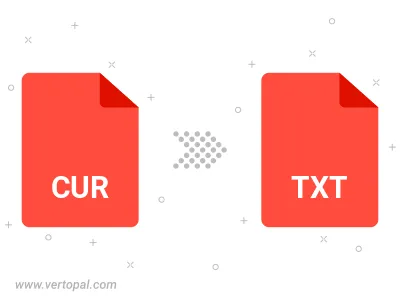
To change CUR format to TXT UILTABLE, upload your CUR file to proceed to the preview page. Use any available tools if you want to edit and manipulate your CUR file. Click on the convert button and wait for the convert to complete. Download the converted TXT UILTABLE file afterward.
Follow steps below if you have installed Vertopal CLI on your macOS system.
cd to CUR file location or include path to your input file.Follow steps below if you have installed Vertopal CLI on your Windows system.
cd to CUR file location or include path to your input file.Follow steps below if you have installed Vertopal CLI on your Linux system.
cd to CUR file location or include path to your input file.