Convert CUR to PNG
Convert CUR images to PNG format, edit and optimize images online and free.

The CUR file extension, short for Cursor Image, is a format used in Microsoft Windows for cursor icons. Its primary use is to display and manage custom cursor images, enhancing user interaction with graphical user interfaces. CUR files, a variant of ICO files, were introduced in early versions of Windows to enable animated and static cursor designs, elevating visual and functional user experiences. The structure typically contains image data, including multiple resolutions and color depths, which ensures adaptability across various display settings in Windows environments.
The Portable Network Graphics (PNG) file extension, established in 1996, serves as a widely-used raster graphics format that supports lossless data compression. Initially developed as a superior, patent-free replacement for the GIF format, PNG is prevalent in the IT industry for web design, digital photography, and complex graphics due to its capability to handle detailed images with transparent backgrounds and its extensive color range. Known for maintaining high-quality visuals without increasing file size significantly, PNG remains an indispensable tool in professional digital imaging and web development.
Drag & drop any CUR file from your device or click the Choose File button to proceed.
Use any available convert tools on the preview page, and click Convert.
Wait a couple of seconds for the converter to do the hard job, then download your PNG file.
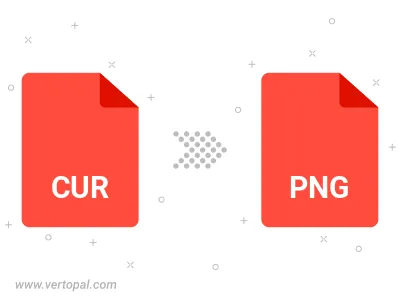
Rotate CUR to right (90° clockwise), to left (90° counter-clockwise), 180°, and convert it to PNG.
Flip CUR vertically and/or horizontally (flop), and convert it to PNG.
Convert CUR to PNG and change the compression without loosing quality. A trade-off between file size and decoding speed.
Convert CUR to Black & White (monochrome) PNG, 8-bit Grayscale PNG, 24-bit RGB PNG, and 32-bit RGBA PNG.
Convert CUR to interlaced PNG.
To change CUR format to PNG, upload your CUR file to proceed to the preview page. Use any available tools if you want to edit and manipulate your CUR file. Click on the convert button and wait for the convert to complete. Download the converted PNG file afterward.
Follow steps below if you have installed Vertopal CLI on your macOS system.
cd to CUR file location or include path to your input file.Follow steps below if you have installed Vertopal CLI on your Windows system.
cd to CUR file location or include path to your input file.Follow steps below if you have installed Vertopal CLI on your Linux system.
cd to CUR file location or include path to your input file.