Convert CUBE to XPM
Convert CUBE images to XPM format, edit and optimize images online and free.

A CUBE file (short for Color Lookup Utility Table) is a 3D Lookup Table used in Luminar software for color grading and photo editing. It allows photographers to remap colors and adjust tones efficiently. Introduced in Luminar 2018, CUBE files enable users to apply complex color adjustments with a single click, enhancing workflow and creative flexibility. The format is also compatible with other editing software like DaVinci Resolve.
The XPM (X PixMap) file extension is a format used for storing pixmap images, primarily in the X Window System for Unix-based systems. Developed in the late 1980s, it allows for the storage of images in plain text, making it human-readable and editable. XPM files are mainly utilized for defining icons and graphical elements in software applications. They support transparency and can be easily integrated into programming languages such as C, enhancing the customization and visual appeal of user interfaces. The format's simplicity and flexibility have cemented its role in software development and graphical design.
Drag & drop or browse your device to select and upload your CUBE file.
Check the file preview quickly and use CUBE to XPM tools if you need to change the conversion settings.
Let the file convert, then you can download your XPM file right afterward.
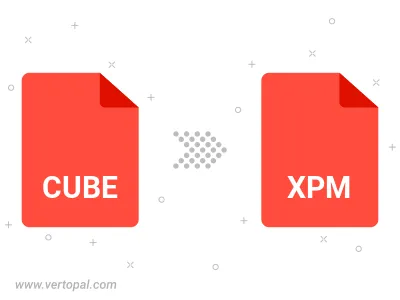
To change CUBE format to XPM, upload your CUBE file to proceed to the preview page. Use any available tools if you want to edit and manipulate your CUBE file. Click on the convert button and wait for the convert to complete. Download the converted XPM file afterward.
Follow steps below if you have installed Vertopal CLI on your macOS system.
cd to CUBE file location or include path to your input file.Follow steps below if you have installed Vertopal CLI on your Windows system.
cd to CUBE file location or include path to your input file.Follow steps below if you have installed Vertopal CLI on your Linux system.
cd to CUBE file location or include path to your input file.