Convert CUBE to PTIF
Convert CUBE images to PTIF format, edit and optimize images online and free.

A CUBE file (short for Color Lookup Utility Table) is a 3D Lookup Table used in Luminar software for color grading and photo editing. It allows photographers to remap colors and adjust tones efficiently. Introduced in Luminar 2018, CUBE files enable users to apply complex color adjustments with a single click, enhancing workflow and creative flexibility. The format is also compatible with other editing software like DaVinci Resolve.
The PTIF (Pyramid Encoded TIFF) file format, developed by Image Magick, is a specialized variant of the TIFF image format designed to store multiple resolutions of the same image within a single file. This enables efficient zooming and panning in applications without losing image quality. PTIF files are commonly used in geospatial imaging, remote sensing, and medical imaging due to their ability to handle large, high-resolution images efficiently. The format was introduced to address the need for handling large image datasets more effectively in these fields.
Select any CUBE file from your device to start uploading it.
For an advanced conversion, use the CUBE to PTIF optional tools available on the preview page and click the Convert button.
When the conversion status changes to successful, click on the Download button to get the final PTIF image.
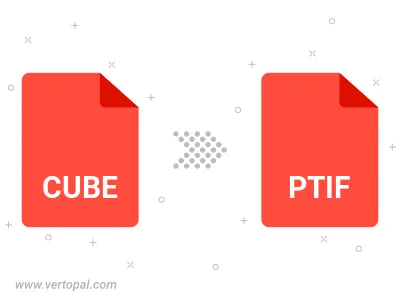
To change CUBE format to PTIF, upload your CUBE file to proceed to the preview page. Use any available tools if you want to edit and manipulate your CUBE file. Click on the convert button and wait for the convert to complete. Download the converted PTIF file afterward.
Follow steps below if you have installed Vertopal CLI on your macOS system.
cd to CUBE file location or include path to your input file.Follow steps below if you have installed Vertopal CLI on your Windows system.
cd to CUBE file location or include path to your input file.Follow steps below if you have installed Vertopal CLI on your Linux system.
cd to CUBE file location or include path to your input file.