Convert CRW to JPE
Convert CRW images to JPE format, edit and optimize images online and free.

The CRW file extension stands for Canon Raw CIFF Image Format, a raw image file format used by Canon digital cameras. Developed to store uncompressed and unprocessed images, CRW files offer high-quality image data that can be edited with Canon's software or third-party editors like Adobe Photoshop. Introduced by Canon, this format has been largely superseded by newer formats like CR2 and CR3 but remains significant in the history of digital photography for its role in preserving image integrity.
The JPE file extension stands for Joint Photographic Experts Group. It is a widely used image format known for its efficient compression and high quality, making it ideal for digital photography and web use. Originating in the late 1980s, the JPE format was developed to enable the effective storage and transmission of photographic images. Its primary purpose is to reduce file size without significantly compromising image quality, thereby optimizing storage and facilitating faster file transfers in computer technology contexts.
Choose your CRW image for uploading to our CRW converter.
To customize CRW to JPE conversion, use the available tools before clicking the Convert button.
Once the convert is complete, you can download the final JPE file.
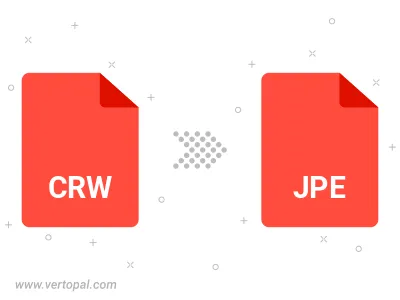
Rotate CRW to right (90° clockwise), to left (90° counter-clockwise), 180°, and convert it to JPE.
Flip CRW vertically and/or horizontally (flop), and convert it to JPE.
Convert CRW to JPE and change the JPE quality by adjusting the JPEG compression level.
Convert CRW to progressive JPE.
To change CRW format to JPE, upload your CRW file to proceed to the preview page. Use any available tools if you want to edit and manipulate your CRW file. Click on the convert button and wait for the convert to complete. Download the converted JPE file afterward.
Follow steps below if you have installed Vertopal CLI on your macOS system.
cd to CRW file location or include path to your input file.Follow steps below if you have installed Vertopal CLI on your Windows system.
cd to CRW file location or include path to your input file.Follow steps below if you have installed Vertopal CLI on your Linux system.
cd to CRW file location or include path to your input file.