Convert CIN to HEIC
Convert CIN images to HEIC format, edit and optimize images online and free.

The CIN file extension stands for Kodak Cineon Bitmap Image, a format developed by Kodak in 1992 to digitize film images for electronic compositing, manipulation, and enhancement. It stores a single frame from a motion picture or video data stream with 10-bit color depth per RGB channel. Although the Cineon System is now discontinued, the format is still used in visual effects and film restoration. CIN files can be opened and converted using applications like Adobe Photoshop and XnViewMP.
The High Efficiency Image Container (HEIC) is a file extension used to store images and image sequences, leveraging the High Efficiency Image Format (HEIF). Developed by the Moving Picture Experts Group (MPEG) and introduced in 2015, HEIC files are acclaimed for their superior compression efficiency, which allows for high-quality images at smaller file sizes. This format is widely used in modern digital devices, including smartphones and cameras, to optimize storage capacity without compromising image quality. It supports advanced features such as live photos, burst photo sequences, and transparent images, making it integral for contemporary digital imaging solutions.
Click the Choose File button to select the CIN file.
Check the file preview quickly and use CIN to HEIC tools if you need to change the conversion settings.
Let the file convert, then you can download your HEIC file right afterward.
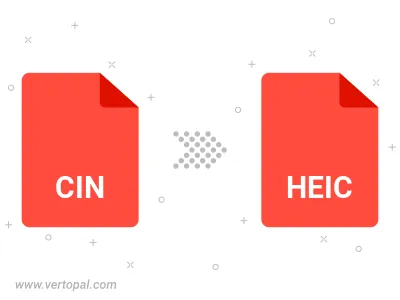
To change CIN format to HEIC, upload your CIN file to proceed to the preview page. Use any available tools if you want to edit and manipulate your CIN file. Click on the convert button and wait for the convert to complete. Download the converted HEIC file afterward.
Follow steps below if you have installed Vertopal CLI on your macOS system.
cd to CIN file location or include path to your input file.Follow steps below if you have installed Vertopal CLI on your Windows system.
cd to CIN file location or include path to your input file.Follow steps below if you have installed Vertopal CLI on your Linux system.
cd to CIN file location or include path to your input file.