Convert CALS to WBMP
Convert CALS images to WBMP format, edit and optimize images online and free.

The CALS (Continuous Acquisition and Life-cycle Support) Type 1 Image file format, developed by the United States Department of Defense in the mid-1980s, is a standard for storing raster (bit-mapped) image data, typically black-and-white. It ensures efficient data interchange and retention of orientation metadata. The format supports both uncompressed and compressed (using CCITT Group 4 compression) images. This standard was part of the broader CALS initiative aimed at improving electronic publishing and data management within the federal government.
WBMP, or Wireless Bitmap, is a monochrome graphics file format specifically designed for wireless devices, such as mobile phones and PDAs. It was introduced as part of the Wireless Application Protocol (WAP) standard to facilitate the display of simple images on limited display screens of early mobile devices. The format is highly optimized for low-bandwidth environments and supports only black and white colors to minimize data transmission requirements. WBMP files are compact and easy to process, making them ideal for the constrained resources of early wireless communications technology. WBMP played a crucial role in the early days of mobile web browsing by enabling basic graphical content on devices with minimal graphical capabilities.
Drag & drop or browse your device to select and upload your CALS file.
Before clicking the Convert button, use any available CALS to WBMP tools.
Let the conversion process finish, then download your WBMP image.
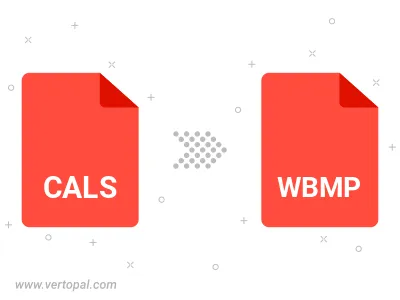
To change CALS format to WBMP, upload your CALS file to proceed to the preview page. Use any available tools if you want to edit and manipulate your CALS file. Click on the convert button and wait for the convert to complete. Download the converted WBMP file afterward.
Follow steps below if you have installed Vertopal CLI on your macOS system.
cd to CALS file location or include path to your input file.Follow steps below if you have installed Vertopal CLI on your Windows system.
cd to CALS file location or include path to your input file.Follow steps below if you have installed Vertopal CLI on your Linux system.
cd to CALS file location or include path to your input file.