Convert BMP to VIFF
Convert BMP images to VIFF format, edit and optimize images online and free.

The BMP (Bitmap Image) file extension is a raster graphics format used primarily for storing digital images. Developed by Microsoft, BMP files retain high image quality due to their lack of compression, making them ideal for preserving detailed and colorful images. Introduced in the early days of Windows, BMP's simplicity and widespread compatibility have cemented its role in digital imaging, despite being superseded by more efficient formats in many applications.
The Khoros Visualization Image File Format (VIFF), developed by AccuSoft Corporation, is a bitmap image format used primarily within the Khoros software environment for scientific and engineering applications. It supports various image types, including grayscale, color, and multi-spectral images, making it useful for visualizing complex datasets. Despite its powerful capabilities, VIFF is now considered somewhat obsolete due to the emergence of newer, more versatile image formats. However, it remains an important part of the history of image processing and visualization technologies.
Select a BMP image from your computer, or drag & drop it on the page.
Use any available BMP to VIFF tools on the preview page and click Convert.
When the conversion status changes to successful, click on the Download button to get the final VIFF image.
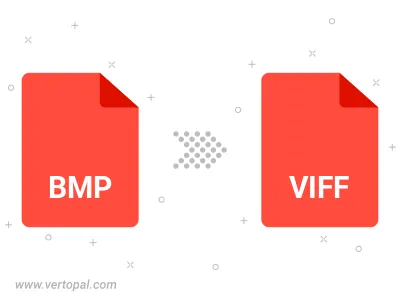
Rotate BMP to right (90° clockwise), to left (90° counter-clockwise), 180°, and convert it to VIFF.
Flip BMP vertically and/or horizontally (flop), and convert it to VIFF.
To change BMP format to VIFF, upload your BMP file to proceed to the preview page. Use any available tools if you want to edit and manipulate your BMP file. Click on the convert button and wait for the convert to complete. Download the converted VIFF file afterward.
Follow steps below if you have installed Vertopal CLI on your macOS system.
cd to BMP file location or include path to your input file.Follow steps below if you have installed Vertopal CLI on your Windows system.
cd to BMP file location or include path to your input file.Follow steps below if you have installed Vertopal CLI on your Linux system.
cd to BMP file location or include path to your input file.