Convert BMP to TXT UILTABLE
Convert BMP images to TXT UILTABLE format, edit and optimize images online and free.

The BMP (Bitmap Image) file extension is a raster graphics format used primarily for storing digital images. Developed by Microsoft, BMP files retain high image quality due to their lack of compression, making them ideal for preserving detailed and colorful images. Introduced in the early days of Windows, BMP's simplicity and widespread compatibility have cemented its role in digital imaging, despite being superseded by more efficient formats in many applications.
The TXT file extension, associated with the X-Motif UIL Table, stands for Text. This format is used to define user interface elements like menus and buttons within the X Window System. Initially developed by The Open Group, the plain text format allows developers to outline the UI components and their configurations. These files are then compiled into a format that can be utilized by the Motif Resource Management functions, streamlining the creation and management of graphical interfaces.
Choose the BMP image you wish to convert.
To customize BMP to TXT UILTABLE conversion, use the available tools before clicking the Convert button.
Let the file convert, then you can download your TXT UILTABLE file right afterward.
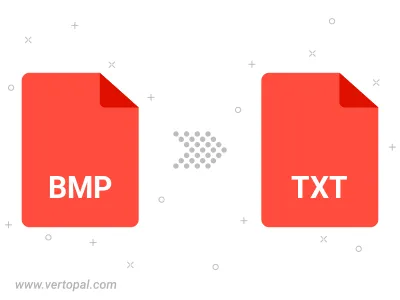
Rotate BMP to right (90° clockwise), to left (90° counter-clockwise), 180°, and convert it to TXT UILTABLE.
Flip BMP vertically and/or horizontally (flop), and convert it to TXT UILTABLE.
To change BMP format to TXT UILTABLE, upload your BMP file to proceed to the preview page. Use any available tools if you want to edit and manipulate your BMP file. Click on the convert button and wait for the convert to complete. Download the converted TXT UILTABLE file afterward.
Follow steps below if you have installed Vertopal CLI on your macOS system.
cd to BMP file location or include path to your input file.Follow steps below if you have installed Vertopal CLI on your Windows system.
cd to BMP file location or include path to your input file.Follow steps below if you have installed Vertopal CLI on your Linux system.
cd to BMP file location or include path to your input file.