Convert BMP to PSB
Convert BMP images to PSB format, edit and optimize images online and free.

The BMP (Bitmap Image) file extension is a raster graphics format used primarily for storing digital images. Developed by Microsoft, BMP files retain high image quality due to their lack of compression, making them ideal for preserving detailed and colorful images. Introduced in the early days of Windows, BMP's simplicity and widespread compatibility have cemented its role in digital imaging, despite being superseded by more efficient formats in many applications.
The PSB (Photoshop Large Document Format) file extension is utilized for handling exceptionally large images in Adobe Photoshop. Introduced to support projects exceeding the limitations of the traditional PSD format, PSB is optimized for files that surpass 30,000 by 30,000 pixels, accommodating up to 300,000 pixels in either dimension. This format is essential for professional photographers, graphic designers, and digital artists who work with high-resolution images, providing a robust solution for maintaining the integrity and quality of detailed visuals in complex projects. PSB's development has been integral to Adobe's efforts to enhance the capacity and efficiency of its image editing software, ensuring that professionals can work without restrictions on image size and complexity.
Click the Choose File button to select the BMP file.
Choose any BMP to PSB converter tools for a customized conversion, and click Convert.
You will be redirected to the download page to see the conversion status and download your PSB file.
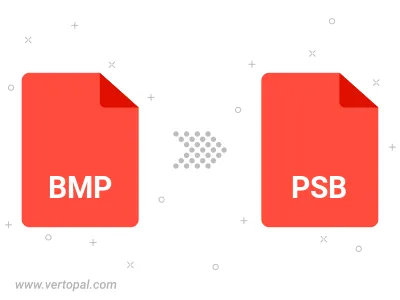
Rotate BMP to right (90° clockwise), to left (90° counter-clockwise), 180°, and convert it to PSB.
Flip BMP vertically and/or horizontally (flop), and convert it to PSB.
To change BMP format to PSB, upload your BMP file to proceed to the preview page. Use any available tools if you want to edit and manipulate your BMP file. Click on the convert button and wait for the convert to complete. Download the converted PSB file afterward.
Follow steps below if you have installed Vertopal CLI on your macOS system.
cd to BMP file location or include path to your input file.Follow steps below if you have installed Vertopal CLI on your Windows system.
cd to BMP file location or include path to your input file.Follow steps below if you have installed Vertopal CLI on your Linux system.
cd to BMP file location or include path to your input file.