Convert BMP to PAM
Convert BMP images to PAM format, edit and optimize images online and free.

The BMP (Bitmap Image) file extension is a raster graphics format used primarily for storing digital images. Developed by Microsoft, BMP files retain high image quality due to their lack of compression, making them ideal for preserving detailed and colorful images. Introduced in the early days of Windows, BMP's simplicity and widespread compatibility have cemented its role in digital imaging, despite being superseded by more efficient formats in many applications.
The PAM (Portable Arbitrary Map) file extension is a versatile bitmap format used primarily in UNIX-based systems. It extends the Portable Any Map (PNM) format, supporting 2-dimensional image data storage in a binary format with an ASCII header. Introduced to enhance flexibility and interoperability in image processing, PAM files are utilized for various graphical applications, offering a standardized method for handling diverse image types. This format's history traces back to the need for a more adaptable and comprehensive bitmap solution within the PNM family.
Select any BMP file from your device to start uploading it.
For an advanced conversion, use the BMP to PAM optional tools available on the preview page and click the Convert button.
Let the conversion process finish, then download your PAM image.
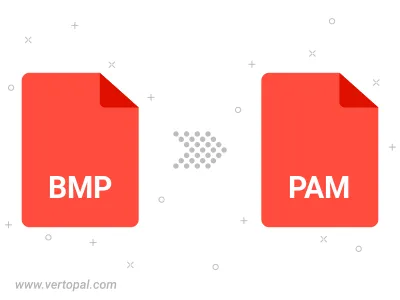
Rotate BMP to right (90° clockwise), to left (90° counter-clockwise), 180°, and convert it to PAM.
Flip BMP vertically and/or horizontally (flop), and convert it to PAM.
To change BMP format to PAM, upload your BMP file to proceed to the preview page. Use any available tools if you want to edit and manipulate your BMP file. Click on the convert button and wait for the convert to complete. Download the converted PAM file afterward.
Follow steps below if you have installed Vertopal CLI on your macOS system.
cd to BMP file location or include path to your input file.Follow steps below if you have installed Vertopal CLI on your Windows system.
cd to BMP file location or include path to your input file.Follow steps below if you have installed Vertopal CLI on your Linux system.
cd to BMP file location or include path to your input file.