Convert BMP to JPEG
Convert BMP images to JPEG format, edit and optimize images online and free.

The BMP (Bitmap Image) file extension is a raster graphics format used primarily for storing digital images. Developed by Microsoft, BMP files retain high image quality due to their lack of compression, making them ideal for preserving detailed and colorful images. Introduced in the early days of Windows, BMP's simplicity and widespread compatibility have cemented its role in digital imaging, despite being superseded by more efficient formats in many applications.
JPEG, short for Joint Photographic Experts Group, is a widely-used image file format for compressing digital photographs. Established in 1992 by the Joint Photographic Experts Group, it revolutionized digital imagery by providing efficient, lossy compression that maintains significant image quality. Primarily used in digital cameras, web graphics, and image sharing, JPEG files support full-color imaging with 24-bit depth, enabling detailed and high-quality photographs in relatively small file sizes.
Choose your BMP image for uploading to our BMP converter.
For an advanced conversion, use the BMP to JPEG optional tools available on the preview page and click the Convert button.
Let the conversion process finish, then download your JPEG image.
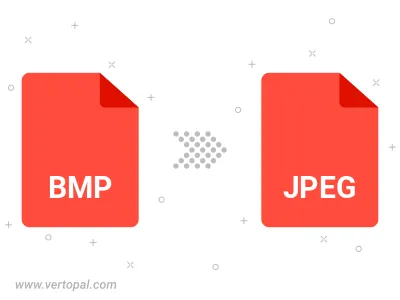
Rotate BMP to right (90° clockwise), to left (90° counter-clockwise), 180°, and convert it to JPEG.
Flip BMP vertically and/or horizontally (flop), and convert it to JPEG.
Convert BMP to JPEG and change the JPEG quality by adjusting the JPEG compression level.
Convert BMP to progressive JPEG.
To change BMP format to JPEG, upload your BMP file to proceed to the preview page. Use any available tools if you want to edit and manipulate your BMP file. Click on the convert button and wait for the convert to complete. Download the converted JPEG file afterward.
Follow steps below if you have installed Vertopal CLI on your macOS system.
cd to BMP file location or include path to your input file.Follow steps below if you have installed Vertopal CLI on your Windows system.
cd to BMP file location or include path to your input file.Follow steps below if you have installed Vertopal CLI on your Linux system.
cd to BMP file location or include path to your input file.