Convert BMP to JPE
Convert BMP images to JPE format, edit and optimize images online and free.

The BMP (Bitmap Image) file extension is a raster graphics format used primarily for storing digital images. Developed by Microsoft, BMP files retain high image quality due to their lack of compression, making them ideal for preserving detailed and colorful images. Introduced in the early days of Windows, BMP's simplicity and widespread compatibility have cemented its role in digital imaging, despite being superseded by more efficient formats in many applications.
The JPE file extension stands for Joint Photographic Experts Group. It is a widely used image format known for its efficient compression and high quality, making it ideal for digital photography and web use. Originating in the late 1980s, the JPE format was developed to enable the effective storage and transmission of photographic images. Its primary purpose is to reduce file size without significantly compromising image quality, thereby optimizing storage and facilitating faster file transfers in computer technology contexts.
Drag & drop any BMP file from your device or click the Choose File button to proceed.
Use the tools available for converting BMP to JPE and click the Convert button.
Wait a few moments for the converter to complete its job, then download your JPE file.
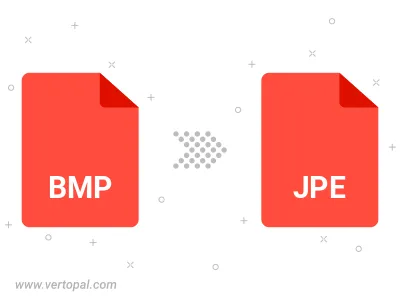
Rotate BMP to right (90° clockwise), to left (90° counter-clockwise), 180°, and convert it to JPE.
Flip BMP vertically and/or horizontally (flop), and convert it to JPE.
Convert BMP to JPE and change the JPE quality by adjusting the JPEG compression level.
Convert BMP to progressive JPE.
To change BMP format to JPE, upload your BMP file to proceed to the preview page. Use any available tools if you want to edit and manipulate your BMP file. Click on the convert button and wait for the convert to complete. Download the converted JPE file afterward.
Follow steps below if you have installed Vertopal CLI on your macOS system.
cd to BMP file location or include path to your input file.Follow steps below if you have installed Vertopal CLI on your Windows system.
cd to BMP file location or include path to your input file.Follow steps below if you have installed Vertopal CLI on your Linux system.
cd to BMP file location or include path to your input file.