Convert BMP to JBIG
Convert BMP images to JBIG format, edit and optimize images online and free.

The BMP (Bitmap Image) file extension is a raster graphics format used primarily for storing digital images. Developed by Microsoft, BMP files retain high image quality due to their lack of compression, making them ideal for preserving detailed and colorful images. Introduced in the early days of Windows, BMP's simplicity and widespread compatibility have cemented its role in digital imaging, despite being superseded by more efficient formats in many applications.
The JBIG (Joint Bi-level Image Group) file extension, standardized as ISO/IEC 11544 and ITU-T T.82 in 1993, is a lossless image compression format primarily used for binary images, such as those in fax transmissions. Developed by the Joint Bi-level Image Experts Group, JBIG offers significant compression efficiency over previous standards, achieving up to 50% better compression than Fax Group 4. Its history dates back to 1988 when ISO and CCITT collaborated to create a unified standard for bi-level image coding.
Choose the BMP image you want to convert by browsing your device.
Select customization options for BMP to JBIG conversion, then click Convert.
After the JBIG conversion finishes, click Download to retrieve the file.
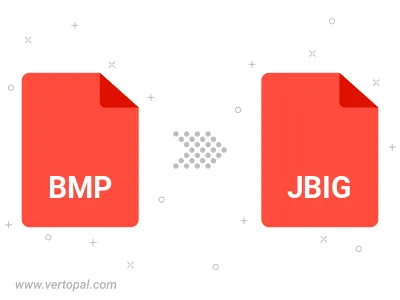
Rotate BMP to right (90° clockwise), to left (90° counter-clockwise), 180°, and convert it to JBIG.
Flip BMP vertically and/or horizontally (flop), and convert it to JBIG.
Prepare Vertopal CLI to process BMP image and deliver JBIG image.