Convert BMP to GIF
Convert BMP images to GIF format, edit and optimize images online and free.

The BMP (Bitmap Image) file extension is a raster graphics format used primarily for storing digital images. Developed by Microsoft, BMP files retain high image quality due to their lack of compression, making them ideal for preserving detailed and colorful images. Introduced in the early days of Windows, BMP's simplicity and widespread compatibility have cemented its role in digital imaging, despite being superseded by more efficient formats in many applications.
The Graphics Interchange Format (GIF) is a bitmap image format developed by CompuServe in 1987. It is widely used for its support of animated images, allowing for the compression of graphics with low file sizes and without compromising quality. It's particularly popular on the internet for memes, short animations, and simple graphics due to its ability to loop animations seamlessly. GIFs support up to 256 colors and use the LZW compression algorithm to minimize file size. The format's historical significance lies in its ability to efficiently store and transmit images in an era of slower internet speeds and remains a staple in digital communication and web design today.
Select a BMP file from your computer to initiate the upload.
Select customization options for BMP to GIF conversion, then click Convert.
After the GIF conversion finishes, click Download to retrieve the file.
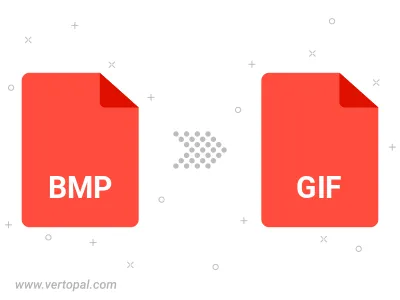
Rotate BMP to right (90° clockwise), to left (90° counter-clockwise), 180°, and convert it to GIF.
Flip BMP vertically and/or horizontally (flop), and convert it to GIF.
Convert BMP to GIF version 87a (GIF87a), or GIF version 89a (GIF89a).
Convert BMP to interlaced GIF.
Once installed, Vertopal CLI supports conversion of BMP image into GIF image.