Convert BMP to FITS
Convert BMP images to FITS format, edit and optimize images online and free.

The BMP (Bitmap Image) file extension is a raster graphics format used primarily for storing digital images. Developed by Microsoft, BMP files retain high image quality due to their lack of compression, making them ideal for preserving detailed and colorful images. Introduced in the early days of Windows, BMP's simplicity and widespread compatibility have cemented its role in digital imaging, despite being superseded by more efficient formats in many applications.
The FITS (Flexible Image Transport System) file extension is widely utilized in the field of astronomy for storing, transmitting, and manipulating scientific data and images. Originating in the late 1970s, FITS was developed by NASA and the International Astronomical Union (IAU) to standardize the format for astronomical data. Its primary use is to archive astronomical images, spectral data, and other multidimensional data arrays, enabling efficient data interchange among scientists and astronomers. FITS files are known for their ability to store metadata and large datasets, making them essential for detailed scientific analysis and long-term preservation in research environments.
Upload a BMP image by dragging it into the designated area.
Use conversion tools to process BMP image into FITS image.
Give the converter a few seconds, then download your FITS file.
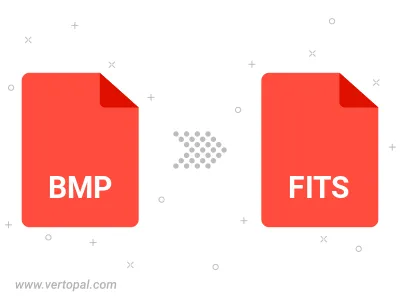
Rotate BMP to right (90° clockwise), to left (90° counter-clockwise), 180°, and convert it to FITS.
Flip BMP vertically and/or horizontally (flop), and convert it to FITS.
Execute Vertopal CLI commands to convert BMP image into FITS image.