Convert BMP to CALS
Convert BMP images to CALS format, edit and optimize images online and free.

The BMP (Bitmap Image) file extension is a raster graphics format used primarily for storing digital images. Developed by Microsoft, BMP files retain high image quality due to their lack of compression, making them ideal for preserving detailed and colorful images. Introduced in the early days of Windows, BMP's simplicity and widespread compatibility have cemented its role in digital imaging, despite being superseded by more efficient formats in many applications.
The CALS (Continuous Acquisition and Life-cycle Support) Type 1 Image file format, developed by the United States Department of Defense in the mid-1980s, is a standard for storing raster (bit-mapped) image data, typically black-and-white. It ensures efficient data interchange and retention of orientation metadata. The format supports both uncompressed and compressed (using CCITT Group 4 compression) images. This standard was part of the broader CALS initiative aimed at improving electronic publishing and data management within the federal government.
Drag and drop a BMP file into the upload area to start conversion.
Check the preview and configure BMP to CALS tools before proceeding.
Wait for the converter to finalize, then access your CALS image.
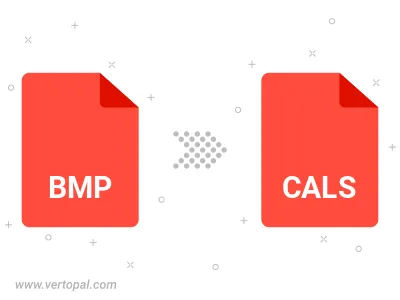
Rotate BMP to right (90° clockwise), to left (90° counter-clockwise), 180°, and convert it to CALS.
Flip BMP vertically and/or horizontally (flop), and convert it to CALS.
After setup, the Vertopal CLI tool converts BMP image seamlessly into CALS image.