Convert BIB BIBTEX to PNG
Convert BIB BIBTEX markup documents to PNG format, edit and optimize documents online and free.

BIB, an extension for BibTeX Bibliography Database files, is primarily used in academic writing. BibTeX, short for "Bibliography TeX", assists in managing references within LaTeX documents, offering a streamlined citation process. Developed in the 1980s as part of the TeX typesetting system, BibTeX organizes bibliographic data, supporting various reference styles. These BIB files store citation information such as author names, titles, and publication details, enhancing the efficiency of producing well-organized, consistent bibliographies in technical and scientific documents.
The Portable Network Graphics (PNG) file extension, established in 1996, serves as a widely-used raster graphics format that supports lossless data compression. Initially developed as a superior, patent-free replacement for the GIF format, PNG is prevalent in the IT industry for web design, digital photography, and complex graphics due to its capability to handle detailed images with transparent backgrounds and its extensive color range. Known for maintaining high-quality visuals without increasing file size significantly, PNG remains an indispensable tool in professional digital imaging and web development.
Choose the BIB BIBTEX markup document you wish to convert.
Use any available BIB BIBTEX to PNG tools on the preview page and click Convert.
When the conversion status changes to successful, click on the Download button to get the final PNG image.
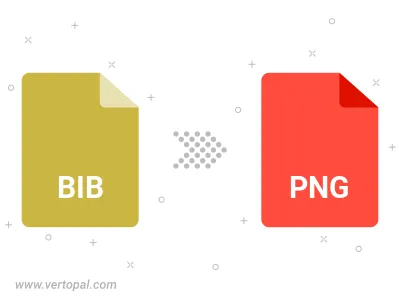
To change BIB BIBTEX format to PNG, upload your BIB BIBTEX file to proceed to the preview page. Use any available tools if you want to edit and manipulate your BIB BIBTEX file. Click on the convert button and wait for the convert to complete. Download the converted PNG file afterward.
Follow steps below if you have installed Vertopal CLI on your macOS system.
cd to BIB BIBTEX file location or include path to your input file.Follow steps below if you have installed Vertopal CLI on your Windows system.
cd to BIB BIBTEX file location or include path to your input file.Follow steps below if you have installed Vertopal CLI on your Linux system.
cd to BIB BIBTEX file location or include path to your input file.