Convert AVS to JFIF
Convert AVS images to JFIF format, edit and optimize images online and free.

The AVS (Application Visualization System) X Image file format, developed by Stardent Computer for UNIX systems, is a high-end raster image format designed for scientific visualization and complex data representation. Its true-color images with an alpha channel provide superior image integrity and transparency capabilities, ensuring accurate and clear visual data. Despite the emergence of newer formats, AVS X Image's uncompressed nature maintains its relevance in professional IT applications.
The JPEG File Interchange Format (JFIF), developed by the Joint Photographic Experts Group, is a standardized method of storing and transferring JPEG-compressed images. Introduced in 1991, JFIF ensures compatibility and interoperability among different platforms and applications. It is extensively used in digital imaging and multimedia for efficient image compression, which reduces file size without significant loss of quality. As a widely adopted format, JFIF supports a range of devices and software, making it a cornerstone in computer graphics and online image sharing.
Select a AVS image from your computer, or drag & drop it on the page.
For advanced customized conversion, use AVS to JFIF tools and click Convert.
Let the file convert, then you can download your JFIF file right afterward.
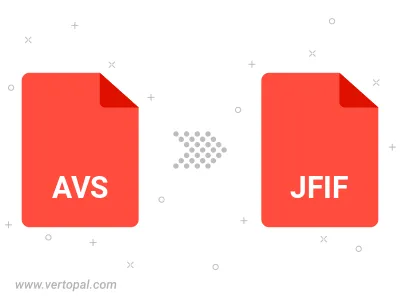
Rotate AVS to right (90° clockwise), to left (90° counter-clockwise), 180°, and convert it to JFIF.
Flip AVS vertically and/or horizontally (flop), and convert it to JFIF.
Convert AVS to JFIF and change the JFIF quality by adjusting the JPEG compression level.
Convert AVS to progressive JFIF.
To change AVS format to JFIF, upload your AVS file to proceed to the preview page. Use any available tools if you want to edit and manipulate your AVS file. Click on the convert button and wait for the convert to complete. Download the converted JFIF file afterward.
Follow steps below if you have installed Vertopal CLI on your macOS system.
cd to AVS file location or include path to your input file.Follow steps below if you have installed Vertopal CLI on your Windows system.
cd to AVS file location or include path to your input file.Follow steps below if you have installed Vertopal CLI on your Linux system.
cd to AVS file location or include path to your input file.