Convert AVS to EXR
Convert AVS images to EXR format, edit and optimize images online and free.

The AVS (Application Visualization System) X Image file format, developed by Stardent Computer for UNIX systems, is a high-end raster image format designed for scientific visualization and complex data representation. Its true-color images with an alpha channel provide superior image integrity and transparency capabilities, ensuring accurate and clear visual data. Despite the emergence of newer formats, AVS X Image's uncompressed nature maintains its relevance in professional IT applications.
The EXR file extension stands for OpenEXR, a high dynamic range (HDR) image file format developed by Industrial Light & Magic (ILM) in 1999 for visual effects and film production. OpenEXR is widely used for its ability to store multi-channel, floating-point images, supporting complex visual effects workflows with superior image quality and precision. Its features include lossless and lossy compression, arbitrary image channels, and a flexible data structure, making it an essential tool in professional digital imaging and animation industries.
Start uploading a AVS image by clicking the Choose File button or drag & dropping your AVS file.
To customize AVS to EXR conversion, use the available tools before clicking the Convert button.
Wait for the converter to finish and download your EXR image.
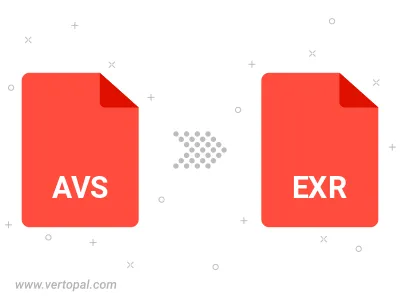
To change AVS format to EXR, upload your AVS file to proceed to the preview page. Use any available tools if you want to edit and manipulate your AVS file. Click on the convert button and wait for the convert to complete. Download the converted EXR file afterward.
Follow steps below if you have installed Vertopal CLI on your macOS system.
cd to AVS file location or include path to your input file.Follow steps below if you have installed Vertopal CLI on your Windows system.
cd to AVS file location or include path to your input file.Follow steps below if you have installed Vertopal CLI on your Linux system.
cd to AVS file location or include path to your input file.