Convert AVIF to X AVS
Convert AVIF images to X AVS format, edit and optimize images online and free.

AVIF, or AV1 Image File Format, is a modern image format derived from the AV1 video codec developed by the Alliance for Open Media. It is designed to deliver high-quality images with superior compression efficiency compared to traditional formats like JPEG and PNG. This format supports advanced features such as HDR (High Dynamic Range), WCG (Wide Color Gamut), 10-bit color depth, and alpha transparency, making it ideal for web developers and digital content creators seeking to optimize performance and visual fidelity. Introduced in 2018, AVIF has rapidly gained adoption due to its open-source nature and effectiveness in reducing file sizes without compromising quality.
The X file extension, also known as Application Visualization System X Image, is used for storing high-quality, true-color images with transparency. Developed by Stardent Computer for UNIX systems, it supports 32 bits per pixel, allowing for over 16,7 million colors with an alpha channel for transparency. This format is particularly valuable in scientific visualization and complex data representation. Despite newer formats, its uncompressed nature ensures image integrity without compression-related degradation.
Click the Choose File button to select the AVIF file.
Check the file preview quickly and use AVIF to X AVS tools if you need to change the conversion settings.
Wait a couple of seconds for the converter to do the hard job, then download your X AVS file.
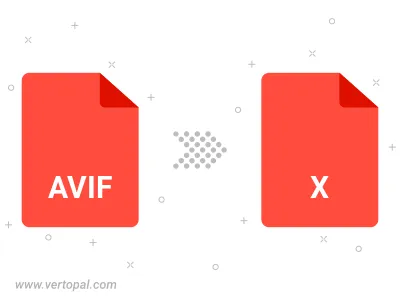
To change AVIF format to X AVS, upload your AVIF file to proceed to the preview page. Use any available tools if you want to edit and manipulate your AVIF file. Click on the convert button and wait for the convert to complete. Download the converted X AVS file afterward.
Follow steps below if you have installed Vertopal CLI on your macOS system.
cd to AVIF file location or include path to your input file.Follow steps below if you have installed Vertopal CLI on your Windows system.
cd to AVIF file location or include path to your input file.Follow steps below if you have installed Vertopal CLI on your Linux system.
cd to AVIF file location or include path to your input file.