Convert AI to PNG
Convert AI images to PNG format, edit and optimize images online and free.

The AI file extension stands for Adobe Illustrator Artwork and is predominantly used for vector graphics in design and illustration. Introduced by Adobe Systems in 1987 with the release of Adobe Illustrator, AI files are essential in professional graphic design due to their scalability without loss of quality. These files support a range of features including shapes, paths, and text, allowing for detailed and versatile artwork creation. As a standard in the industry, AI files are widely supported by various graphic design software, ensuring compatibility and ease of use in diverse digital projects.
The Portable Network Graphics (PNG) file extension, established in 1996, serves as a widely-used raster graphics format that supports lossless data compression. Initially developed as a superior, patent-free replacement for the GIF format, PNG is prevalent in the IT industry for web design, digital photography, and complex graphics due to its capability to handle detailed images with transparent backgrounds and its extensive color range. Known for maintaining high-quality visuals without increasing file size significantly, PNG remains an indispensable tool in professional digital imaging and web development.
Drag & drop any AI file from your device or click the Choose File button to proceed.
Pick any AI to PNG tools if you need to edit your AI file, then click the Convert button.
After the convert is complete, click on the Download button to get your PNG image.
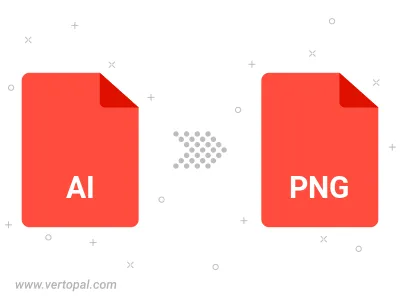
Rotate AI to right (90° clockwise), to left (90° counter-clockwise), 180°, and convert it to PNG.
Flip AI vertically and/or horizontally (flop), and convert it to PNG.
Convert AI to PNG and change the compression without loosing quality. A trade-off between file size and decoding speed.
Convert AI to Black & White (monochrome) PNG, 8-bit Grayscale PNG, 24-bit RGB PNG, and 32-bit RGBA PNG.
Convert AI to interlaced PNG.
To change AI format to PNG, upload your AI file to proceed to the preview page. Use any available tools if you want to edit and manipulate your AI file. Click on the convert button and wait for the convert to complete. Download the converted PNG file afterward.
Follow steps below if you have installed Vertopal CLI on your macOS system.
cd to AI file location or include path to your input file.Follow steps below if you have installed Vertopal CLI on your Windows system.
cd to AI file location or include path to your input file.Follow steps below if you have installed Vertopal CLI on your Linux system.
cd to AI file location or include path to your input file.