Convert AI to CUR
Convert AI images to CUR format, edit and optimize images online and free.

The AI file extension stands for Adobe Illustrator Artwork and is predominantly used for vector graphics in design and illustration. Introduced by Adobe Systems in 1987 with the release of Adobe Illustrator, AI files are essential in professional graphic design due to their scalability without loss of quality. These files support a range of features including shapes, paths, and text, allowing for detailed and versatile artwork creation. As a standard in the industry, AI files are widely supported by various graphic design software, ensuring compatibility and ease of use in diverse digital projects.
The CUR file extension, short for Cursor Image, is a format used in Microsoft Windows for cursor icons. Its primary use is to display and manage custom cursor images, enhancing user interaction with graphical user interfaces. CUR files, a variant of ICO files, were introduced in early versions of Windows to enable animated and static cursor designs, elevating visual and functional user experiences. The structure typically contains image data, including multiple resolutions and color depths, which ensures adaptability across various display settings in Windows environments.
Drag & drop or browse your device to select and upload your AI file.
Use the tools available for converting AI to CUR and click the Convert button.
When the conversion status changes to successful, click on the Download button to get the final CUR image.
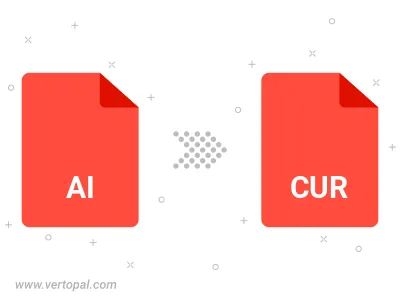
To change AI format to CUR, upload your AI file to proceed to the preview page. Use any available tools if you want to edit and manipulate your AI file. Click on the convert button and wait for the convert to complete. Download the converted CUR file afterward.
Follow steps below if you have installed Vertopal CLI on your macOS system.
cd to AI file location or include path to your input file.Follow steps below if you have installed Vertopal CLI on your Windows system.
cd to AI file location or include path to your input file.Follow steps below if you have installed Vertopal CLI on your Linux system.
cd to AI file location or include path to your input file.