Convert AI to APNG (Animated PNG)
Convert AI images to APNG (Animated PNG) format, edit and optimize images online and free.

The AI file extension stands for Adobe Illustrator Artwork and is predominantly used for vector graphics in design and illustration. Introduced by Adobe Systems in 1987 with the release of Adobe Illustrator, AI files are essential in professional graphic design due to their scalability without loss of quality. These files support a range of features including shapes, paths, and text, allowing for detailed and versatile artwork creation. As a standard in the industry, AI files are widely supported by various graphic design software, ensuring compatibility and ease of use in diverse digital projects.
Animated Portable Network Graphics (APNG) is an extension of the Portable Network Graphics (PNG) format designed to support animated images. Introduced in 2004, APNG allows for animated sequences while retaining backward compatibility with non-animated PNG files. This format is utilized for its lossless compression, making it ideal for web graphics where image quality is paramount. APNG files are widely used for animated icons, logos, and other elements that benefit from high-quality animations without the artifacts common in GIF files. Its concise, efficient structure makes it a preferred choice among developers and designers focused on optimizing web performance.
Start uploading a AI image by clicking the Choose File button or drag & dropping your AI file.
For an advanced conversion, use the AI to APNG (Animated PNG) optional tools available on the preview page and click the Convert button.
Give it a moment for the APNG (Animated PNG) conversion to complete, then download your file afterward.
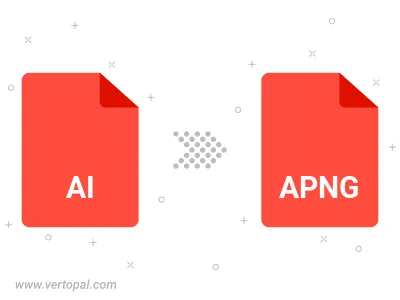
To change AI format to APNG, upload your AI file to proceed to the preview page. Use any available tools if you want to edit and manipulate your AI file. Click on the convert button and wait for the convert to complete. Download the converted APNG file afterward.
Follow steps below if you have installed Vertopal CLI on your macOS system.
cd to AI file location or include path to your input file.Follow steps below if you have installed Vertopal CLI on your Windows system.
cd to AI file location or include path to your input file.Follow steps below if you have installed Vertopal CLI on your Linux system.
cd to AI file location or include path to your input file.