Convert AAC to MP3
Convert AAC audios to MP3 format, edit and optimize audios online and free.

Advanced Audio Coding (AAC) is a digital audio file format designed to provide superior sound quality and compression efficiency compared to older formats like MP3. Developed in the late 1990s by a consortium of companies, including Fraunhofer IIS, Dolby, and Sony, AAC has become the standard audio format for various platforms, including Apple's iTunes and YouTube. It is widely used in streaming, broadcasting, and multimedia applications due to its ability to deliver high-fidelity audio at lower bit rates, making it ideal for bandwidth-constrained environments.
MP3, short for MPEG Audio Layer 3, is a digital audio coding format that revolutionized music storage and distribution. Developed by the Moving Picture Experts Group (MPEG), it was first introduced in the early 1990s. Its primary advantage lies in its ability to compress audio files significantly without major loss in sound quality, making it ideal for efficient storage and transmission over the internet. MP3 files are widely used for music playback on various digital devices, including computers, smartphones, and portable media players, due to their balance of compression efficiency and sound fidelity.
Click the Choose File button to select the AAC file.
Choose any AAC to MP3 converter tools for a customized conversion, and click Convert.
Wait a few moments for the converter to complete its job, then download your MP3 file.
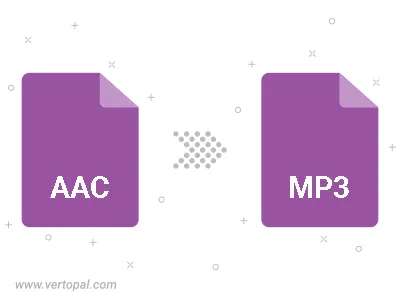
Trim & cut AAC and convert it to MP3.
Convert AAC to MP3 and set the output channels to Mono (1.0) or Stereo (2.0).
Convert AAC to MP3 and set the bitrate for the audio track. Choose from Constant Bitrate (CBR) or Variable Bitrate (VBR), or leave it to Auto, to automatically choose a bitrate based on the source file.
To change AAC format to MP3, upload your AAC file to proceed to the preview page. Use any available tools if you want to edit and manipulate your AAC file. Click on the convert button and wait for the convert to complete. Download the converted MP3 file afterward.
Follow steps below if you have installed Vertopal CLI on your macOS system.
cd to AAC file location or include path to your input file.Follow steps below if you have installed Vertopal CLI on your Windows system.
cd to AAC file location or include path to your input file.Follow steps below if you have installed Vertopal CLI on your Linux system.
cd to AAC file location or include path to your input file.