Convert AAC to M4R
Convert AAC audios to M4R format, edit and optimize audios online and free.

Advanced Audio Coding (AAC) is a digital audio file format designed to provide superior sound quality and compression efficiency compared to older formats like MP3. Developed in the late 1990s by a consortium of companies, including Fraunhofer IIS, Dolby, and Sony, AAC has become the standard audio format for various platforms, including Apple's iTunes and YouTube. It is widely used in streaming, broadcasting, and multimedia applications due to its ability to deliver high-fidelity audio at lower bit rates, making it ideal for bandwidth-constrained environments.
The M4R file extension stands for MPEG-4 Ringtone and is primarily used for creating custom ringtones for Apple devices, particularly iPhones. This format, a variant of the standard MPEG-4 Audio (M4A), emerged alongside the introduction of the iPhone in 2007. M4R files utilize Advanced Audio Coding (AAC) for compression, ensuring high-quality sound in a compact file size. Their use is strictly tied to Apple's ecosystem, allowing users to personalize their device's ringtones through the iTunes platform. M4R's history is closely linked to the evolution of mobile technology and the personalization trend in smartphone usage.
Select any AAC audio you wish to convert by clicking the Choose File button.
For an advanced conversion, use the AAC to M4R optional tools available on the preview page and click the Convert button.
Give it a moment for the M4R conversion to complete, then download your file afterward.
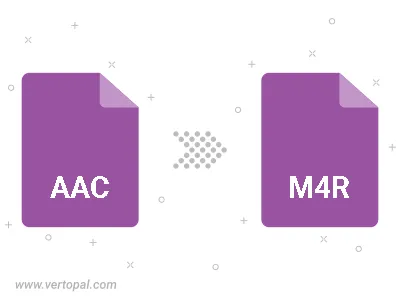
Trim & cut AAC and convert it to M4R.
Convert AAC to M4R and set the output channels to Mono (1.0) or Stereo (2.0).
To change AAC format to M4R, upload your AAC file to proceed to the preview page. Use any available tools if you want to edit and manipulate your AAC file. Click on the convert button and wait for the convert to complete. Download the converted M4R file afterward.
Follow steps below if you have installed Vertopal CLI on your macOS system.
cd to AAC file location or include path to your input file.Follow steps below if you have installed Vertopal CLI on your Windows system.
cd to AAC file location or include path to your input file.Follow steps below if you have installed Vertopal CLI on your Linux system.
cd to AAC file location or include path to your input file.